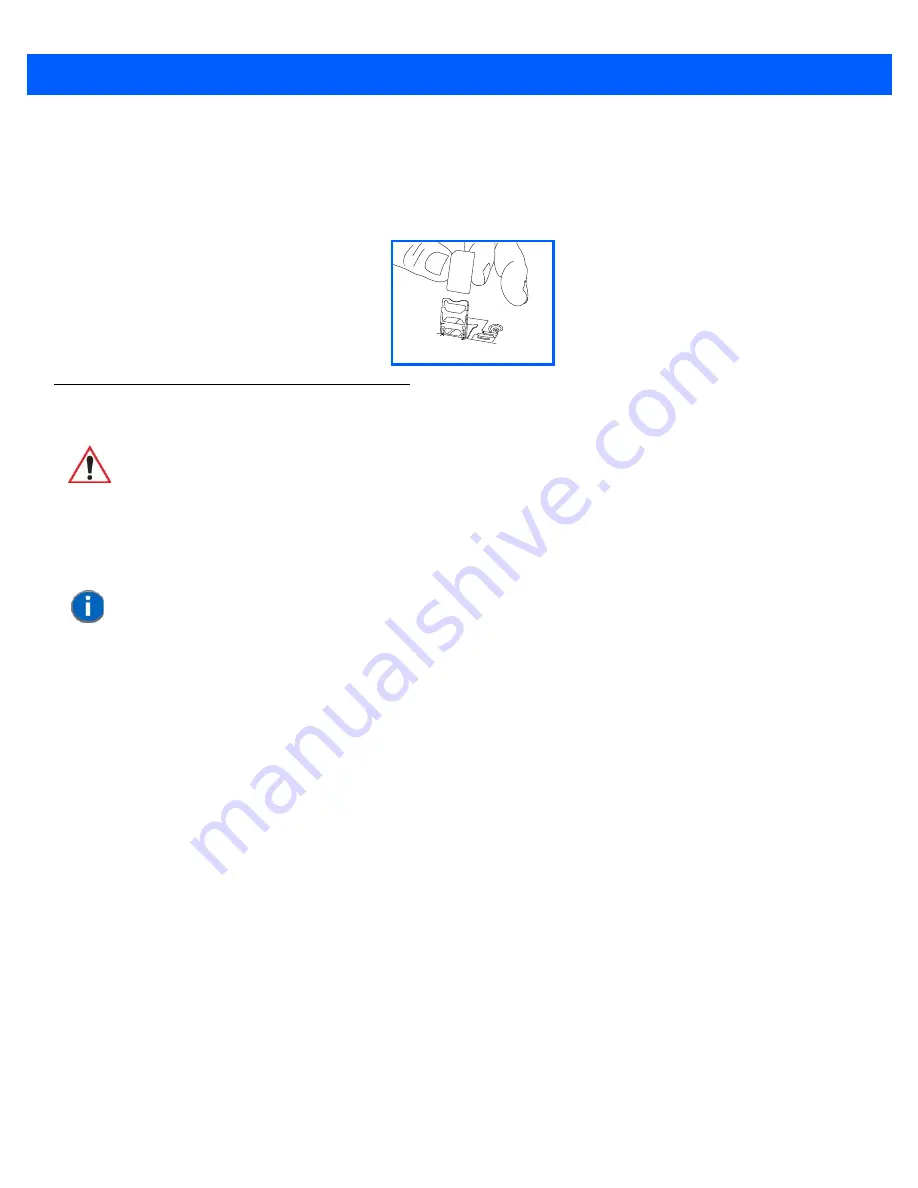
2 - 17 Omnii (Windows Embedded Hand-Held 6.5) User Guide
For a SIM card:
•
Slide the SIM card metal door latch to the right to unlock it, then flip the door open.
•
Slide the card into the guides on the SIM card door.
•
Swing the hinged door back down into place, and slide the metal door latch to the left to lock it.
Scanners and Imagers
The Omnii supports a wide range of scanner options to address a variety of user application requirements.
Refer to the following sections for detailed information:
•
Scanner list and specifications:
Appendix D: “Internal Imager & Scanner Specifications”
.
•
Configuration:
“Scanner Settings” on page 4-89
and
“Manage Triggers” on page 4-72
.
•
“Scanning Techniques”
outlines the mechanics of a successful scan.
•
“Scanner Status LED, Sounds, and Vibrations”
details how to interpret whether or not a barcode has been
successfully scanned.
•
Barcode Parameters:
Appendix C: “Scanner Settings”
.
•
Imager Settings:
Appendix B: “Imagers Applet”
.
•
“Troubleshooting”
provides some helpful suggestions should the scan fail.
Scanner types include:
•
Long Range: reads large 1D barcodes (55 mil) at long distances (up to 3 m).
•
Standard Range/High Performance: reads damaged or low contrast regular 1D barcodes (5 - 55 mil) at
medium distances (up to 1m).
•
Extended Range: reads regular 1D barcodes (5 - 55 mil) at short to medium distances (1 m), as well as
large 1D barcodes (e.g. 55 mil) at long distances.
•
1D Imager: reads regular 1D and PDF417 barcodes at short to medium distances.
OPEN
LOCK
IMPORTANT
It is critical that you review the “Laser Warnings” in the Omnii
Hand-Held Computer Regulatory & Warranty Guide (PN 8000191)
before using any of the scanners described in this chapter.
For detailed scanner specifications and decode zone tables, refer to
Appendix D: “Internal Imager & Scanner Specifications”
.
NOTE
To enable a newly-installed imager or scanner, press and hold down the
[FN]
key and the
[ENTER/Power]
key simultaneously for a minimum of three sec-
onds. If your unit has a [Power] button, press and hold down the [FN] key and
the [Power] button for a minimum of three seconds.
Summary of Contents for Omnii
Page 1: ...Omnii HAND HELD COMPUTER USER GUIDE Windows Embedded Hand Held 6 5 ...
Page 2: ......
Page 3: ...OMNII HAND HELD COMPUTER USER GUIDE 8000225 Rev G March 3 2014 ...
Page 6: ......
Page 18: ......
Page 20: ......
Page 28: ......
Page 36: ......
Page 39: ...Getting To Know Your Omnii 2 3 Cleaning the Omnii 2 37 ...
Page 40: ......
Page 74: ......
Page 114: ......
Page 250: ......
Page 278: ......
Page 288: ......
Page 291: ...Internal Imager Scanner Specifications D 5 SE965 Decode Zones ...
Page 304: ...D 18 Omnii Windows Embedded Hand Held 6 5 User Guide SE4600LR Decode Zones ...
Page 306: ......
Page 316: ......
Page 318: ......
Page 330: ......
Page 338: ......
Page 349: ......












































