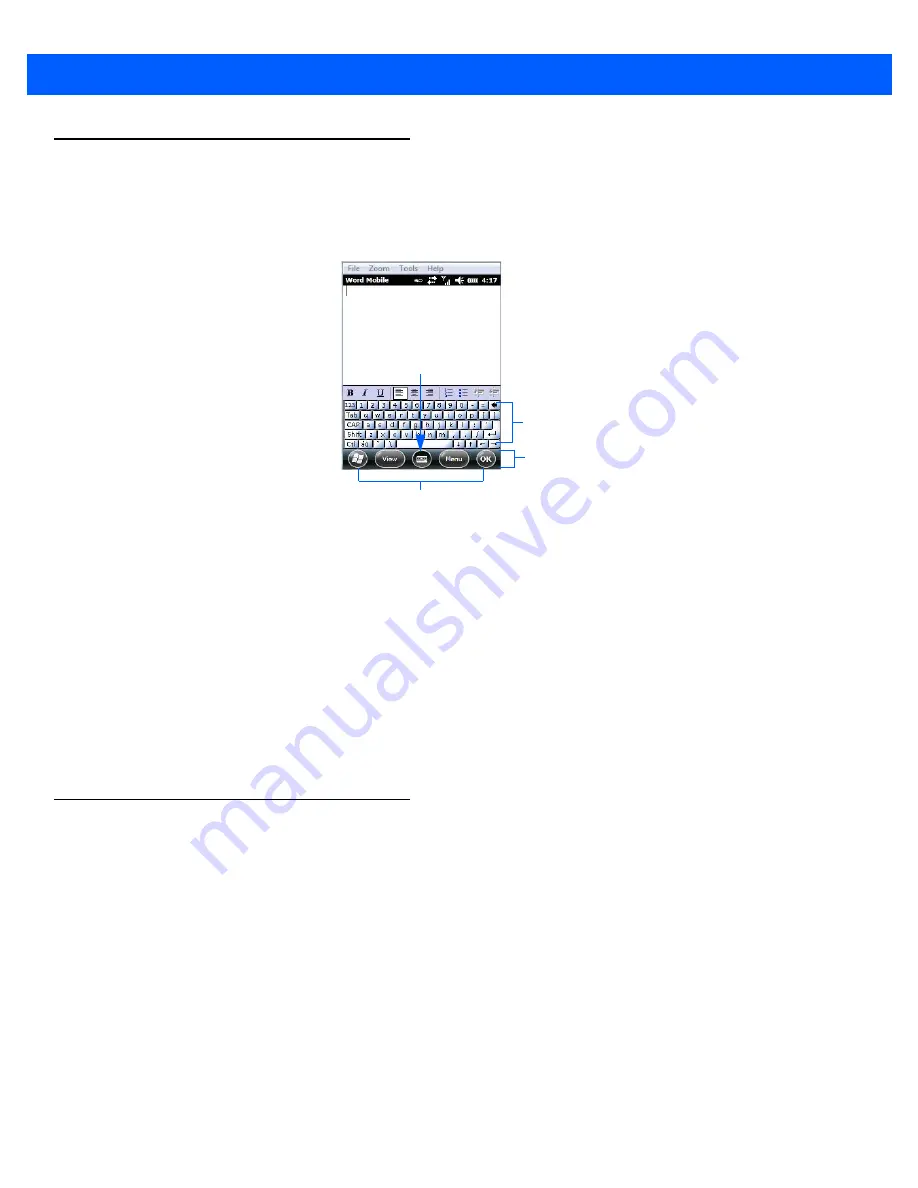
2 - 31 Omnii (Windows Embedded Hand-Held 6.5) User Guide
The Softkey Bar
The Omnii is equipped with a
softkey bar
at the bottom of the screen. It displays
softkeys
that allow you to
access menus and commands. Note that the softkeys change to reflect the program with which you are
working. It also displays the
soft keyboard
icon.
Softkeys
Tapping on a softkey displays information associated with the softkey – for example, in the sample screen
above, the
Menu
softkey displays the commands associated with Word Mobile. The
View
softkey allows you to
tailor how the Word document will be displayed.
The Soft Keyboard Icon
Tapping on the
soft keyboard
icon displays an onscreen keyboard you can use as an alternative to the
Omnii keyboard.
The Start Button
The
Start
button provides access to a screen of applets available on your Omnii.
•
Tap on the
Start
button in the lower-left corner of the
softkey bar
to display your programs.
Managing Files and Folders
Windows Embedded Hand-Held 6.5 files are stored in folders and sub-folders that are accessible with
File
Explorer
. You can open, save, rename, copy and paste files in the same manner as you would on any desktop
PC.
•
Tap on the
Start
button.
•
Use the stylus to scroll to the
File Explorer
icon.
Softkeys
Soft keyboard icon
Soft keyboard
Softkey Bar
Summary of Contents for Omnii
Page 1: ...Omnii HAND HELD COMPUTER USER GUIDE Windows Embedded Hand Held 6 5 ...
Page 2: ......
Page 3: ...OMNII HAND HELD COMPUTER USER GUIDE 8000225 Rev G March 3 2014 ...
Page 6: ......
Page 18: ......
Page 20: ......
Page 28: ......
Page 36: ......
Page 39: ...Getting To Know Your Omnii 2 3 Cleaning the Omnii 2 37 ...
Page 40: ......
Page 74: ......
Page 114: ......
Page 250: ......
Page 278: ......
Page 288: ......
Page 291: ...Internal Imager Scanner Specifications D 5 SE965 Decode Zones ...
Page 304: ...D 18 Omnii Windows Embedded Hand Held 6 5 User Guide SE4600LR Decode Zones ...
Page 306: ......
Page 316: ......
Page 318: ......
Page 330: ......
Page 338: ......
Page 349: ......












































