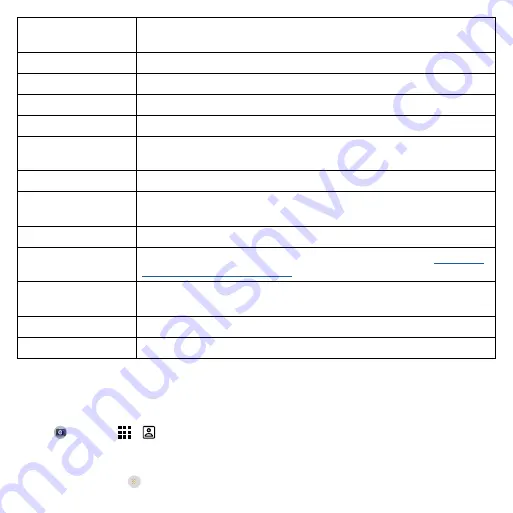
Apps
Tap anywhere to
capture
Capture photos or videos by tapping anywhere on the screen. Zoom by
scrolling up or down with one finger.
Shutter sound
Turn the shutter sound on or off.
Assistive grid
Overlay a grid to help align the subjects in your photos or videos.
Leveler
Take perfectly level photos using a guide line in the viewfinder.
Watermark
Add a watermark, timestamp, or signature to your photos.
Auto smile capture
Automatically detect smile and take a photo when all of the subjects
(limited to five faces) in the viewfinder are smiling.
Gesture selfie
Hold up your palm to start a two-second timer to take a selfie.
Smart composition
Generate an alternate shot that uses the professional photography rule
of thirds.
Shot optimization
Enhance photos with automatic tuning and AI scene detection.
Google Lens
Find out more about the things you see in the viewfinder. See
.
Storage
Choose a storage location for your photos and videos (
Phone
or
Memory
card
).
Save location
Turn on to tag photos with a location.
Efficient videos
Turn on to reduce the file size of UHD videos.
Take a portrait photo
You can use the portrait mode to add a blur effect to the background, while keeping the main subject
in perfect focus.
Find it:
Camera
>
>
Portrait
1
Line up your subjects. The closest subject is prioritized automatically. Tap the screen to change the
focal point.
2
Slide the bar next to
to increase or decrease the background blur.
Summary of Contents for One 5G
Page 1: ...User Guide User Guide ...
















































