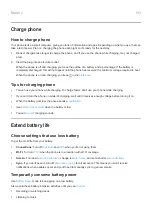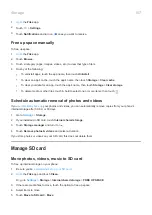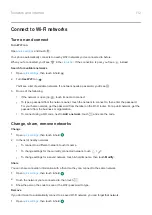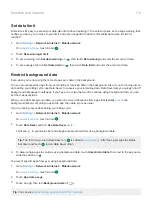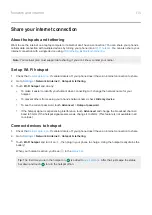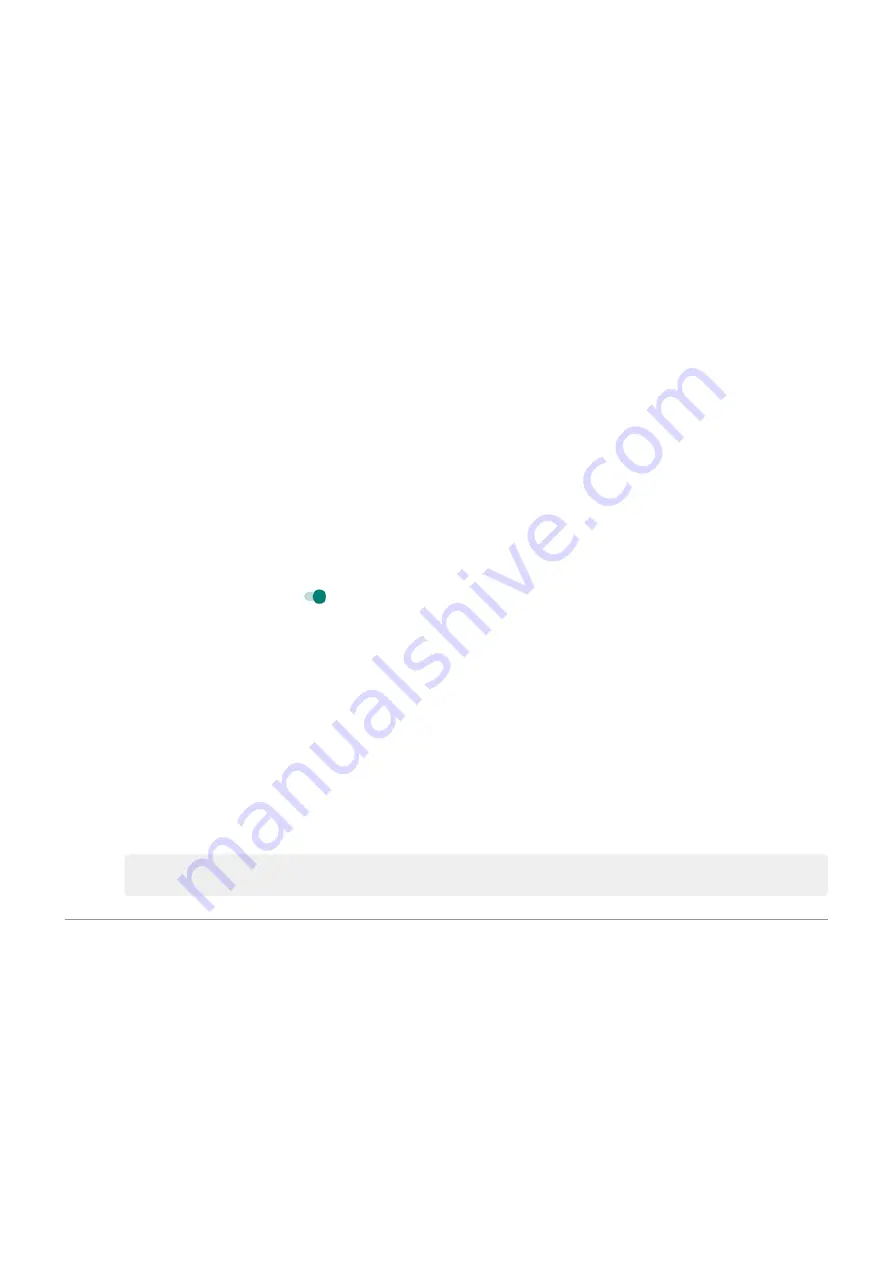
•
Taking pictures
•
Using Live (animated)
See what’s using your battery
To see if a specific app is draining your battery:
1.
Battery
>
USAGE DETAILS
.
2.
Swipe up to view the list of apps and features using power since the last full charge.
3.
Touch the app or feature using a lot of power.
4.
Under
Manage battery usage
, touch options for reducing the power usage.
Keep adaptive battery and battery optimization on
To ensure that apps use your battery only when they need to, keep adaptive battery and battery optimization on.
Check that adaptive battery is on for your phone
When you keep adaptive battery on, infrequently used apps will run less when you're not using them. Your phone
will learn how you use apps over time and adjust for best battery life.
1.
Battery
>
Adaptive Battery
.
2.
Turn
Use Adaptive Battery
on
.
Check that battery optimization is on for each app
If you turn off Battery optimization for an app, that app can run when you're not using it, even when Adaptive
Battery is on. This decreases battery life unnecessarily.
1.
Apps & notifications
>
Advanced
>
Special app access
.
2.
Touch
Battery optimization
.
3.
If an app is listed as
Not optimized
:
a.
Touch the app.
b.
Touch
Optimize
>
Done
.
Tip:
Optimize isn't available for some essential services.
Use Battery Saver mode
When Battery Saver is on
Battery Saver helps you keep going on a low battery by until the next charge.
To save power, your phone will:
•
.
•
Wait until you look at an app to refresh its content, like email or news
•
Stop using Location services when your screen is off
Battery
104
Summary of Contents for one ACTION
Page 1: ...User Guide ...