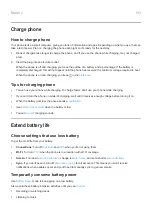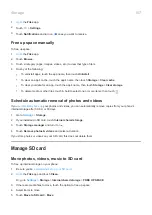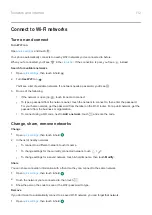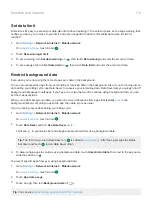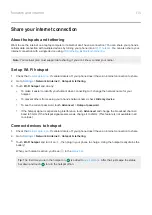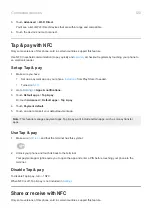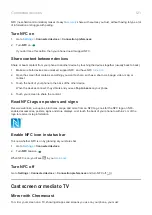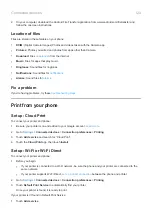Upload photos and videos
Back up automatically
1.
the
Photos
app.
2.
Touch
>
Settings
>
Back up & sync
.
3.
Turn
Back up & sync
on
.
4.
Adjust settings as needed:
•
To choose high quality or original size for uploads, touch
Upload size
.
•
To back up items in your Download, Screenshots, and third-party app folders, touch
Back up device
folders
.
•
To back up items over your cellular network, turn
Photos
and
Videos
on.
•
To allow syncing when your cellular service is roaming, turn
Roaming
on
.
Back up manually
1.
the
Photos
app.
2.
Open the photo or video.
3.
On the photo or video, touch
.
View your backed up photos and videos
From your phone, open the Photos app.
From your computer, sign in to photos.google.com.
More help
.
Scan documents and make copies
Scan document to Drive
You can scan important documents with your phone and save them as PDFs on Google Drive.
1.
the
Drive
app.
2.
Touch
>
.
3.
Align your phone over the document to scan and touch
.
4.
Touch
.
Storage
110
Summary of Contents for one ACTION
Page 1: ...User Guide ...