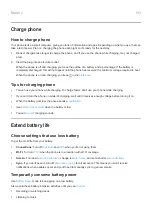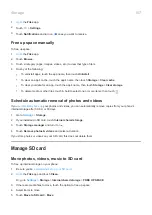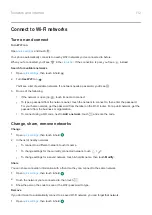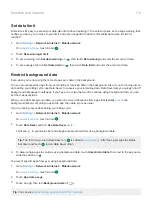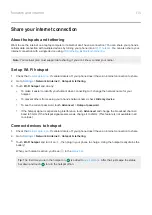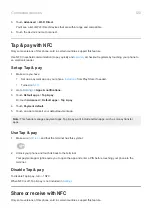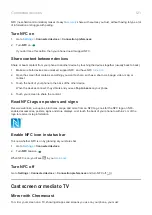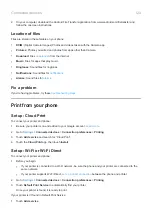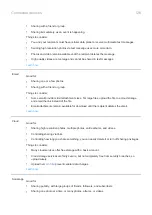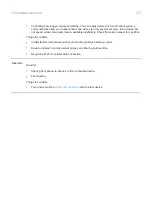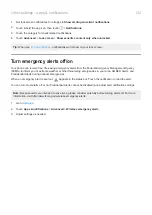3.
On your phone, go to
4.
Touch
Network & internet
>
Hotspot & tethering
.
5.
Turn on
USB tethering
to start the connection.
You'll see in your
.
To stop the connection, touch the notification and turn off
USB tethering
, then disconnect your phone and
computer.
Bluetooth tethering
To connect a device to the internet using your phone's cellular data and a Bluetooth connection:
1.
. If cellular data is off, your phone doesn't have an internet connection to share.
2.
Turn on Bluetooth on your phone and
3.
Set up the other device to get its network connection via Bluetooth.
4.
On your phone, go to
5.
Touch
Network & internet
>
Hotspot & tethering
.
6.
Turn on
Bluetooth tethering
to start the connection.
You'll see in your
To stop the connection, touch the notification and turn off
Bluetooth tethering
.
Connect to VPNs
A virtual private network (VPN) lets you access files on a secure network like an office network with a firewall.
Contact your network administrator for VPN settings and any additional apps or requirements.
To set up a VPN connection:
1.
Network & internet
.
2.
Touch
Advanced
>
VPN
. If prompted, set a screen lock PIN or password.
3.
Touch
.
4.
Choose the type of VPN and enter settings from the network administrator.
5.
To always remain connected to the VPN, check
Always-on VPN
.
6.
Touch
SAVE
.
The network is stored in the VPN list so you can select it when you need to connect.
Network and internet
117
Summary of Contents for one ACTION
Page 1: ...User Guide ...