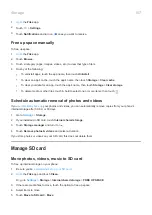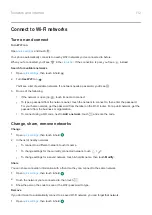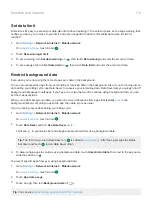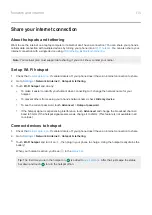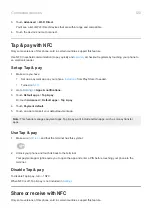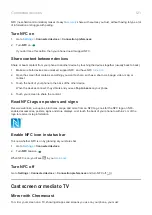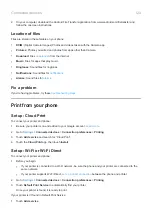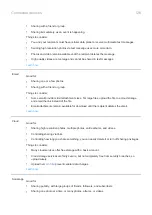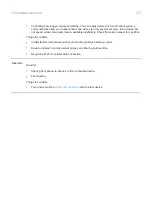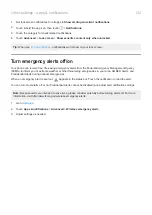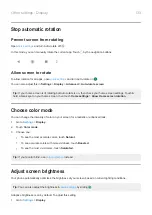NFC (near-field communication) makes it easy to
share with sources you trust, without having to type a lot
of information or struggle with pairing.
Turn NFC on
1.
Connected devices
>
Connection preferences
.
2.
Turn
NFC
on
.
If you don't see this option, then your phone doesn't support NFC.
Share content between devices
Share or beam content from your phone to another device by touching the devices together (usually back to back).
1.
Make sure both devices are unlocked, support NFC, and have NFC
.
2.
Open the screen that contains something you want to share, such as a photo, web page, video, map, or
contact.
3.
Touch the back of your phone to the back of the other device.
When the devices connect, they vibrate and you see
Tap to beam
on your phone.
4.
Touch your screen to share the content.
Read NFC tags on posters and signs
Receive web links, e-coupons, brochures, maps, and more from an NFC tag. Look for the NFC logo on NFC-
enabled accessories, posters, signs and store displays. Just touch the back of your phone to within 2 cm of the
logo to receive its tag information.
Enable NFC icon in status bar
To know whether NFC is on by glancing at your status bar:
1.
Connected devices
.
2.
Turn
NFC icon
on
.
When NFC is on, you'll see
in your
Turn NFC off
Go to
Settings
>
Connected devices
>
Connection preferences
and turn NFC off
.
Cast screen or media to TV
Mirror with Chromecast
To mirror your screen on a TV, showing all apps and screens you use on your phone, you must:
Connected devices
121
Summary of Contents for one ACTION
Page 1: ...User Guide ...