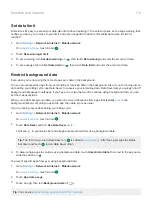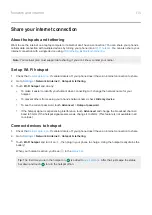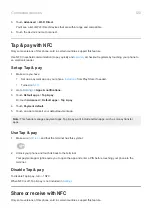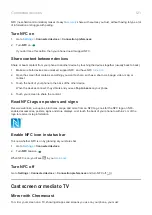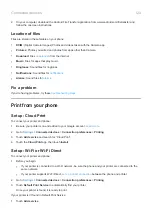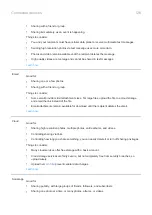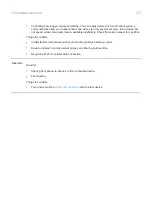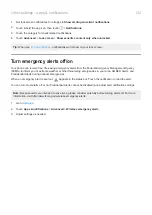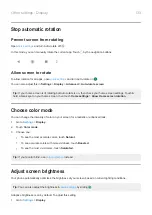Change app settings
Set or change default apps
If you have multiple apps that do the same thing, you can pick which app to use by default.
Pick when asked
Sometimes, your phone asks which app to use. For example, your phone might ask which app to use to open a
PDF file.
To set a default when asked:
1.
Touch the app to use.
2.
Pick how often you want to use that app for this action:
Always
or
Just once
.
If you select Always, you won’t be asked which app to use anymore. To have your phone ask you again, you can
clear the default:
1.
Apps & notifications
.
2.
Touch
Default apps
>
Opening links
.
Or, touch
Advanced
>
Default apps
>
Opening links
.
3.
Touch the app you selected as default.
4.
Touch
Open supported links
and select
Ask every time
.
Pick any time
You can change some default apps (such as
) at any time:
1.
Apps & notifications
.
2.
Touch
Default apps
.
Or, touch
Advanced
>
Default apps
.
3.
Touch the default to change.
4.
Touch the app to use.
Adjust app permissions
, and sometimes when you
or
it, you are asked to grant the app
permission to access certain data and phone features. You can adjust these permissions any time.
To adjust permissions by feature:
1.
Privacy
.
Or,
Settings
>
Apps & notifications
>
Advanced
.
2.
Touch
Permission manager
.
3.
Touch a feature to see which apps have permission to use it.
4.
Turn that permission on or off for each app as needed.
Other settings : Apps & notifications
128
Summary of Contents for one ACTION
Page 1: ...User Guide ...