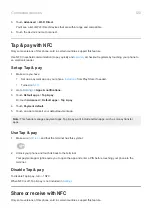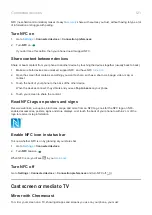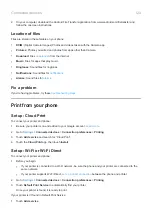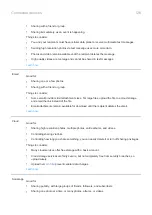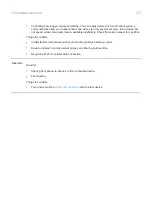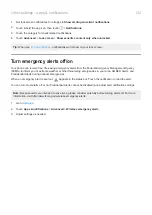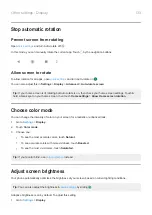1.
Touch & hold the app icon.
2.
Touch
>
Notifications
.
3.
Touch the category for enabled notifications, then touch
Advanced
and turn
Override Do Not Disturb
on
.
Turn on snoozing
If you want to be able to snooze notifications by dragging them left or right, turn on snoozing:
1.
Apps & notifications
>
Notifications
.
2.
Touch
Advanced
.
3.
Turn
Allow notification snoozing
on
.
Turn notification dots off or on
You can control whether app icons show dots to alert you about unread notifications.
To turn off for all apps:
1.
Apps & notifications
>
Notifications
.
2.
Touch
Advanced
.
3.
Turn
Allow notification dots
on
or off
.
To turn off for one app:
1.
Touch & hold the app icon.
2.
Touch
>
Notifications
.
3.
Touch
Advanced
.
4.
Turn
Allow notification dot
on
or off
.
Control lock screen notifications
set a pattern, PIN or password
, you can control which type of notifications show on your
prevent them from revealing private information.
To adjust notifications for all apps:
1.
Apps & notifications
>
Notifications
.
2.
To hide sensitive content on your lock screen, turn
Sensitive notifications
off
.
You’ll get lock screen notifications for an incoming email or chat, but they won’t include message details.
For finer control, leave this on
to allow details, and instead hide sensitive content from specific apps.
3.
To change which notifications show on your lock screen (show all, hide notifications from apps you
hide all), touch
Notifications on lockscreen
.
To hide sensitive content from specific apps:
Other settings : Apps & notifications
131
Summary of Contents for one ACTION
Page 1: ...User Guide ...