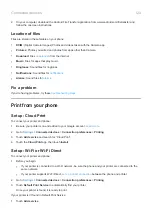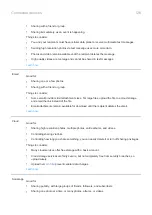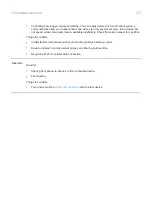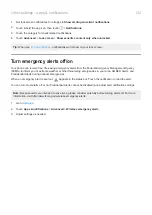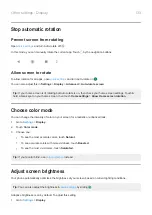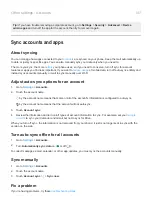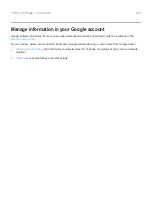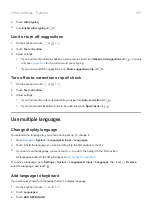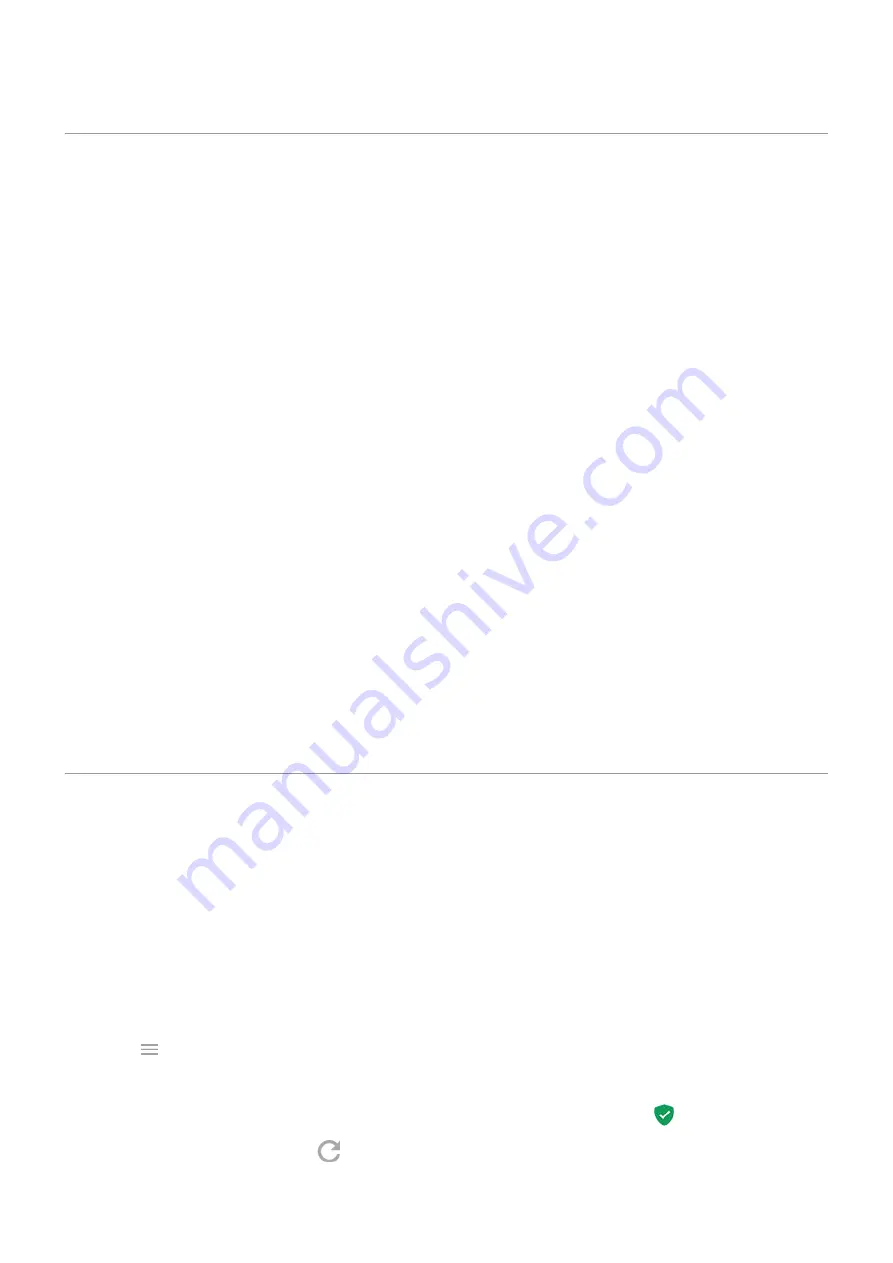
About security
Screen lock options
To keep your phone secure, use a
•
Choose a
to unlock.
•
Add a Smart Lock to unlock automatically when connected to a
(like home or work), or until you
.
•
You can access notifications and quick settings, start a call, and launch the camera from the
•
You can make emergency calls on a locked phone. A locked phone still rings; you don't need to unlock it to
answer.
•
If you forgot your pattern, PIN, or password, follow
You can customize the lock screen by adding
. You can also
your lock screen.
Additional security options
For additional security, you can also:
•
your phone in case it’s lost or stolen. Use Find My Device.
•
Connect to a
if you need to access files on a secure network.
•
Add a
to prevent others from using your cellular plan and accessing account information if your
phone is stolen.
•
and other attacks on your data and privacy with Google Play Protect.
Protect against harmful apps
Scan phone for harmful apps
Play Protect helps keep your phone secure by automatically scanning your phone to check for potentially harmful
apps.
If Play Protect finds a potentially harmful app, it stops the app from running and warns you so you can uninstall it.
To see the results or to rescan:
1.
the
Play Store
app.
2.
Touch
>
My apps & games
.
3.
Do any of the following:
•
To see the results of latest scan, on the UPDATES, look at the message next to
.
•
To rescan your phone, touch
.
Other settings : Security
136
Summary of Contents for one ACTION
Page 1: ...User Guide ...