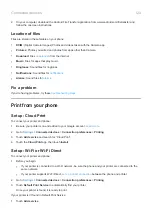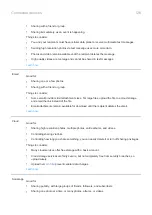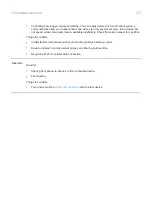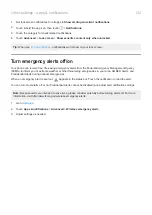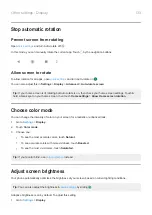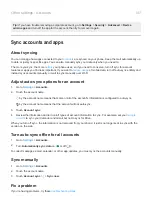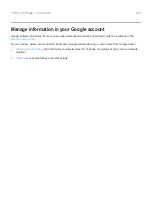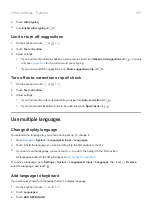Set screen lock
Screen lock options
When you set a screen lock, each time you turn on your phone or
, you’ll be asked to unlock your
phone.
No lock:
•
None
: This gives no protection, but you can quickly access your home screen.
•
Swipe
: Swipe up. This prevents accidental dialing but doesn't secure the phone.
Lock:
•
Pattern
: Draw a pattern on a grid.
•
PIN
: Enter a four to sixteen digit numeric code. Longer PINs are more secure.
•
Password
: Enter four to sixteen letters, digits, or symbols for the password. A long, strong password is the
most secure option.
When you’re using any of the 3 locks, you can set your phone to
in certain conditions.
Set or change screen lock
1.
Security
.
2.
Touch
Screen lock
and select the type of lock you want.
Some lock options aren't available if you added a
or a work (corporate) email account to your phone.
Hide your password or pattern
You can hide your password or pattern to prevent others from viewing it when you unlock your screen.
For passwords:
1.
Privacy
.
2.
Turn
Show passwords
off
.
For patterns:
1.
Security
.
2.
Touch
.
3.
Turn
Make pattern visible
off
.
Quickly tighten lock screen security
Unlocking with the
make it easier to keep your phone secure
and minimize when you need to enter your PIN, pattern, or password. But sometimes you need to trade
convenience for more security. You can temporarily tighten locks and prevent lock screen notifications.
To set it up:
Other settings : Security : Lock and unlock phone
138
Summary of Contents for one ACTION
Page 1: ...User Guide ...