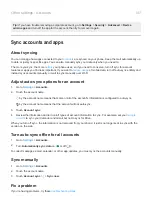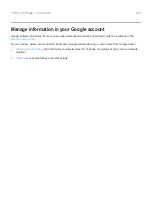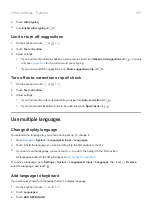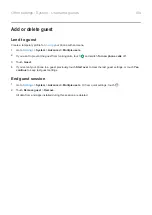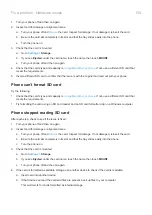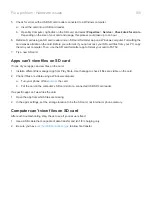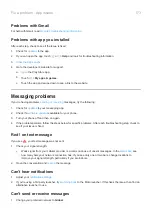1.
Turn your phone off and then on again.
2.
Inspect card for damage or alignment issue:
a.
Turn your phone off and
the card. Inspect for damage. If not damaged, reinsert the card.
b.
Be sure the card sits completely in its slot and that the tray slides easily into the phone.
c.
Turn the phone on.
3.
Check that the card is mounted:
a.
>
Storage
.
b.
If you see
Ejected
under the card name, touch the name then touch
MOUNT
.
c.
Turn your phone off and then on again.
4.
Check that the card’s type and capacity is
. If not, use a different SD card that
meets the requirements.
5.
Insert a different SD card to confirm that the issue is with the original card and not with your phone.
Phone can't format SD card
Try the following:
•
Check that the card’s type and capacity is
. If not, use a different SD card that
meets the requirements.
•
Try formatting the card using an SD card reader and an SD card formatter app on a Windows computer.
Phone stopped reading SD card
After each step, check to see if the issue is fixed:
1.
Turn your phone off and then on again.
2.
Inspect card for damage or alignment issue:
a.
Turn your phone off and
the card. Inspect for damage. If not damaged, reinsert the card.
b.
Be sure the card sits completely in its slot and that the tray slides easily into the phone.
c.
Turn the phone on.
3.
Check that the card is mounted:
a.
>
Storage
.
b.
If you see
Ejected
under the card name, touch the name then touch
MOUNT
.
c.
Turn your phone off and then on again.
4.
If the card is formatted as portable storage, use another device to check if the card is readable:
a.
Insert card into another device.
b.
If that device can read the card and files are present, back up files to your computer.
This won't work for cards formatted as internal storage.
Fix a problem : Hardware issues
159
Summary of Contents for one ACTION
Page 1: ...User Guide ...