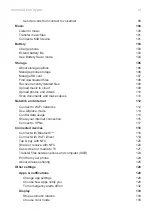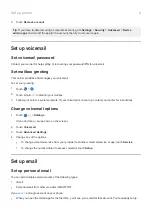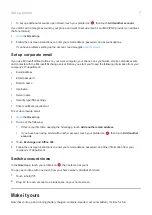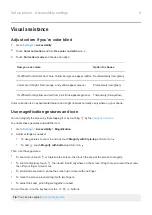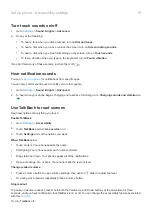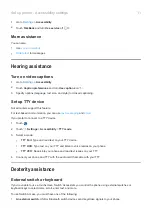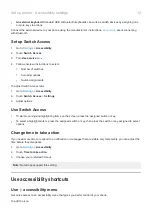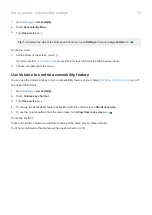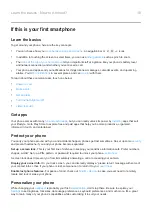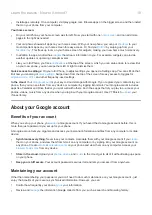•
An external keyboard.
Standard USB or Bluetooth keyboards can work as switch devices by assigning one
or more keys to actions.
Connect the external device to your phone using the manufacturer’s instructions.
about connecting
with Bluetooth.
Set up Switch Access
1.
Accessibility
.
2.
Touch
Switch Access
.
3.
Turn
Use service
on
.
4.
Follow onscreen instructions to select:
•
Number of switches
•
Scanning options
•
Switch assignments
To adjust Switch Access later:
1.
Accessibility
.
2.
Touch
Switch Access
>
Settings
.
3.
Adjust options.
Use Switch Access
•
To start scanning and highlighting items on the screen, press the assigned switch or key.
•
To select a highlighted item, press the assigned switch or key, then press the switch or key assigned to select
options.
Change time to take action
If you need more time to respond to a notification or messages that are visible only temporarily, you can adjust the
time before they disappear:
1.
Accessibility
.
2.
Touch
Time to take action
.
3.
Choose your preferred timeout.
Note:
Not all apps support this setting.
Use accessibility shortcuts
Use accessibility menu
Get quick access to an accessibility menu that gives you better control of your phone.
To add the icon:
Set up phone : Accessibility settings
12
Summary of Contents for one ACTION
Page 1: ...User Guide ...