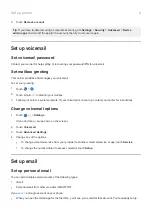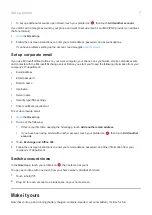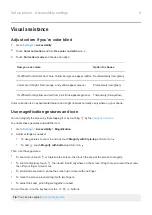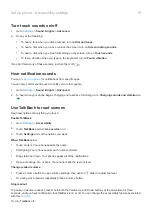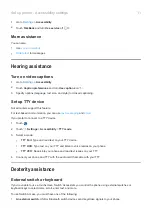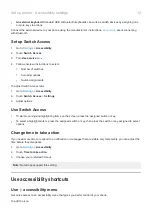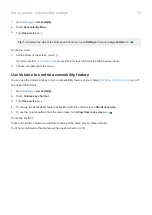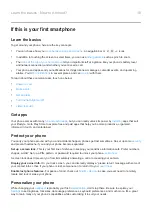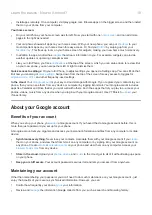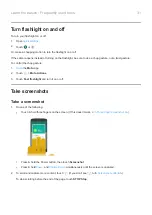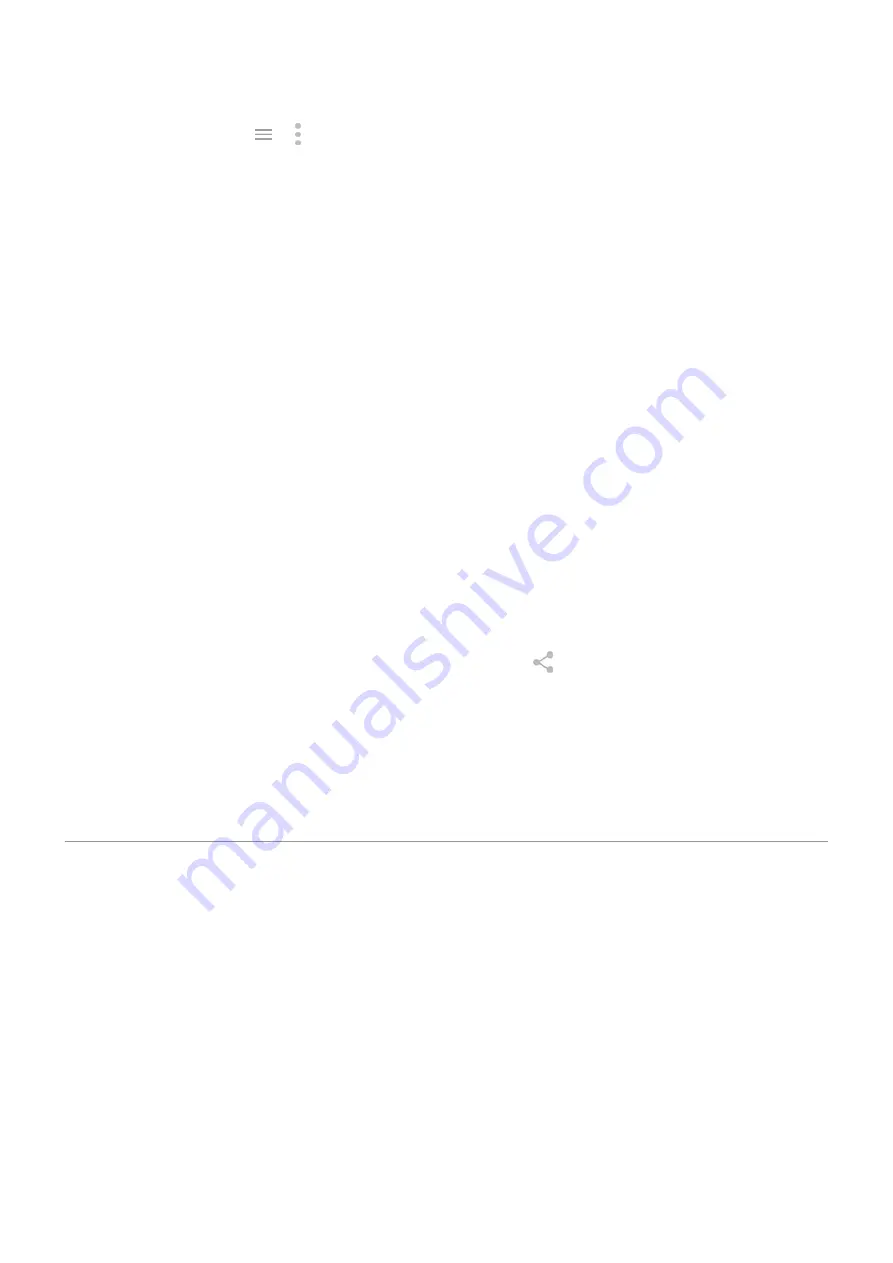
In most apps you can touch
or for app-specific settings. Be sure to see what options are available to you
there, too.
Manage cellular data
Understand your data usage.
Keep an eye on your data usage and
to make the most of it. See which
apps use
and adjust their settings. If your phone is using too much data, you can also stop
.
Use Wi-Fi to conserve cellular data.
When you connect to a Wi-Fi network, your data will use that network
connection instead of your carrier's network, saving your cellular data for when you need it.
Useful to know
Find phone info.
To find your phone number, device name, and other information, go to
Settings
>
About phone
.
Tell your phone what to do.
Use your phone hands-free with
. Tell it to navigate you, and listen
to it speak the directions to you as you drive--it'll even reroute you if you've gone off course. Tell it to set alarms,
find information on the web, make calls.
Never miss a photo opportunity.
Automatically open the camera right from your lock screen. Just twist your
phone twice. You can
your photos and videos with your Google account or with other photo
Store your stuff.
You have several
. Store apps and content on your phone. For more storage
for photos, videos, and music. You can open stored items in associated apps, like Photos to
see your photos and videos. For even more storage space, plus the ability to access your media and files from any
internet-connected device (phone, computer, tablet), use cloud storage. Your
includes free cloud
storage on Drive, which has its own app and is also available from the
menu throughout other apps.
Wi-Fi hotspot.
You can use your phone as a
to share your internet connection with your other
devices that need internet access (for example, a laptop or tablet).
Reboot phone.
In the unlikely event that your phone becomes unresponsive, frozen, shows a blank or black
screen, or doesn't respond to the
, you can reboot it. Press and hold the Power button for 7 - 10
seconds. The phone will restart normally.
Certain features, services, and applications are network or carrier dependent and may not be available in all areas.
If you had an iPhone
Welcome to Android! Here are some differences between your old iPhone and your new phone.
Your assistant:
You've retired Siri. Now, find info and get things done with Google Assistant. Just
“OK,
Google”. Then ask for info or help with everyday tasks.
Apps:
•
Goodbye Apple App Store, hello Google Play Store.
is now your default app store. Apps aren't
compatible between iPhone and Android. However, many developers make iPhone and Android versions of
their apps; if the app stores your data online, then you can switch with little effort. Just download the Android
version from Play Store and log in.
•
. Use the Duo app to make video calls with friends who have iPhones or Android
phones.
•
Continue listening to podcasts. You can listen with the YT Music app. Or, there are lots of podcast apps on
Play Store - search for “podcast” in Play Store and
one of your choice.
Learn the basics : New to Android?
17
Summary of Contents for one ACTION
Page 1: ...User Guide ...