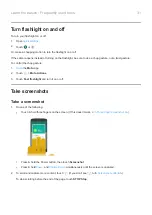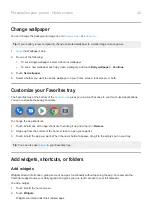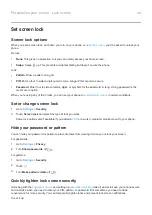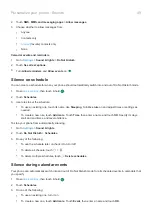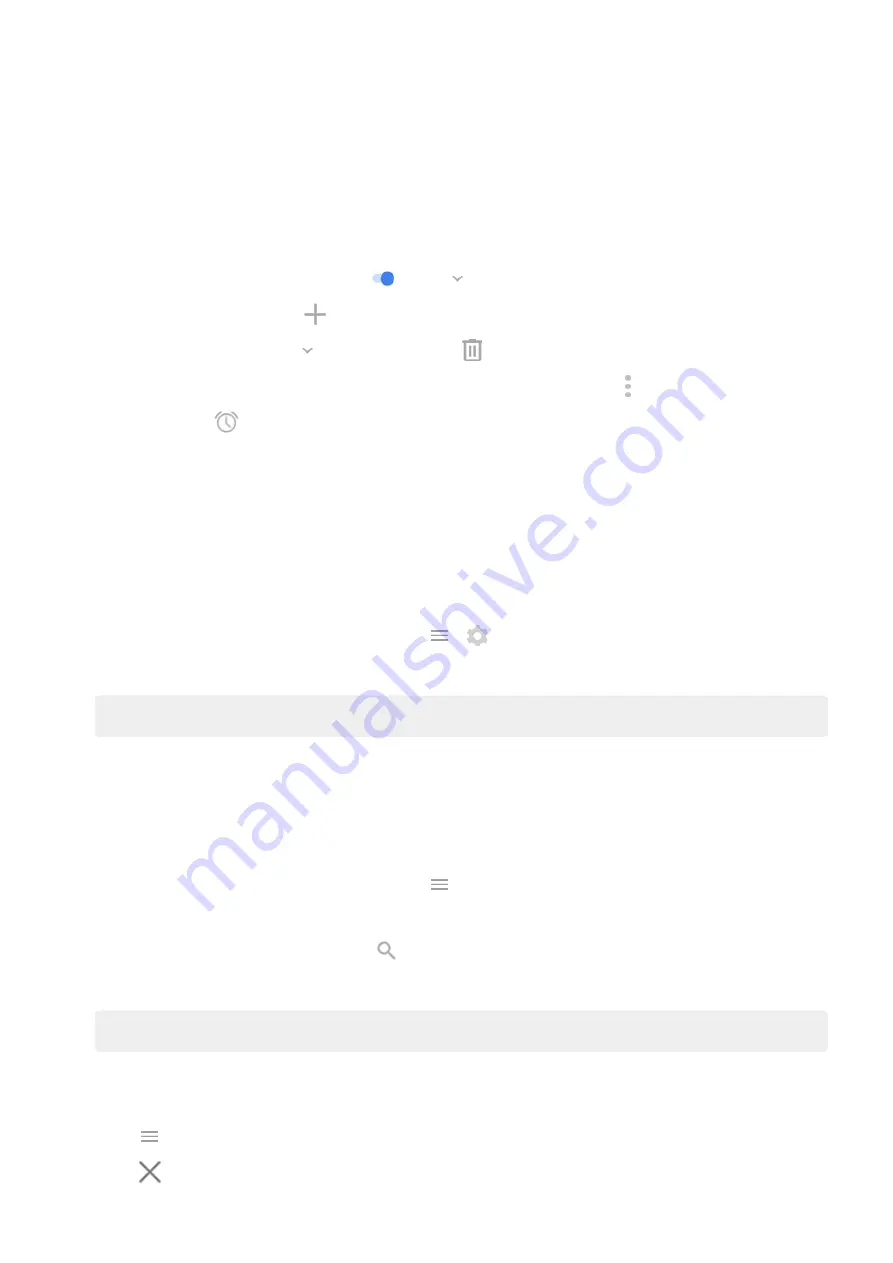
3.
Touch & hold the
Time and Weather
widget, then drag it to a home screen page.
Set or delete alarms
1.
Touch the time.
2.
Do one of the following:
•
To use an existing alarm, switch it on
. Touch
to view or edit its ringtone.
•
To add a new alarm, touch
and set the time and ringtone.
•
To delete an alarm, touch
next to it, then touch
.
3.
To control general alarm settings, like alarm volume and snooze duration, touch >
Settings
.
When an alarm is set,
shows in the
Manage cities for weather forecasts
The Time and Weather widget displays current temperature for your location or for a city you specify.
To display the temperature for your current location:
1.
Do one of the following:
•
Touch
Add cities
.
•
Or, touch the current temperature, then touch
>
.
2.
Turn
Current location
on.
Tip:
To switch between Fahrenheit and Celsius, touch
Temperature unit
.
To see a forecast, touch the current temperature on the widget.
To add a city:
1.
Do one of the following:
•
If you haven't added locations yet, touch
Add cities
.
•
Or, touch the current temperature, then touch
.
2.
Touch
Add new location
.
3.
Enter a city name or ZIP code, then touch
.
4.
Touch the city to add.
Tip:
To switch between forecasts for multiple cities, touch the temperature, then swipe left or right.
To remove a city:
1.
Touch the temperature.
2.
Touch
>
Settings
.
3.
Touch
next to the city's name.
Learn the basics : Frequently used tools
34
Summary of Contents for one ACTION
Page 1: ...User Guide ...