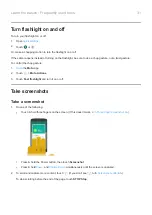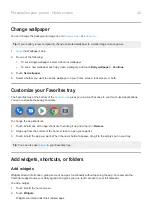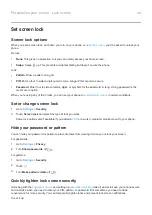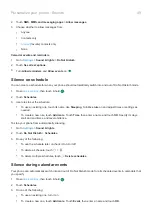View your calendar
Touch the current date to open your calendar, where you can view or add upcoming
Manage time spent on your phone
Understand your habits
1.
Digital Wellbeing & parental controls
.
2.
If this is your first time using this feature, touch
Show your data
.
3.
Review the chart to see:
•
Time you spent using phone today
•
Which apps you’ve had on screen and for how long
•
How often you unlocked the phone today
•
How many notifications you’ve gotten
4.
For more information, touch a label on the chart. For example, to see your screen time for the week, touch
today’s usage time.
Tip:
To find Digital Wellbeing & parental controls as an app, turn on
Show icon in the app list
.
Limit daily screen time
For individual apps, you can set a timer that limits the amount you use the app daily.
Tip:
To manage your child's screen time, use
.
To set an app timer:
1.
Digital Wellbeing & parental controls
>
Dashboard
.
Or,
Settings
>
Apps & notifications
>
Screen time
.
2.
Next to the app you want to limit, touch
.
3.
Set the total time that you can use the app per day.
When you reach your time limit in an app:
•
The app closes.
•
Its icon dims and no longer opens the app.
The app timer resets at midnight. To use the app before midnight, go back to the timer in
Settings
and extend its
time or delete the timer.
Make it easier to put your phone away
You can schedule changes to get ready for sleep.
Learn the basics : Frequently used tools
35
Summary of Contents for one ACTION
Page 1: ...User Guide ...