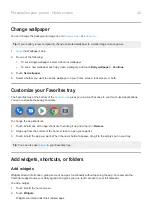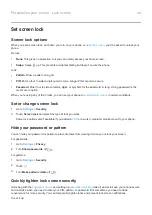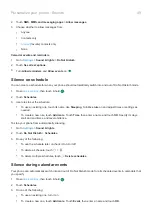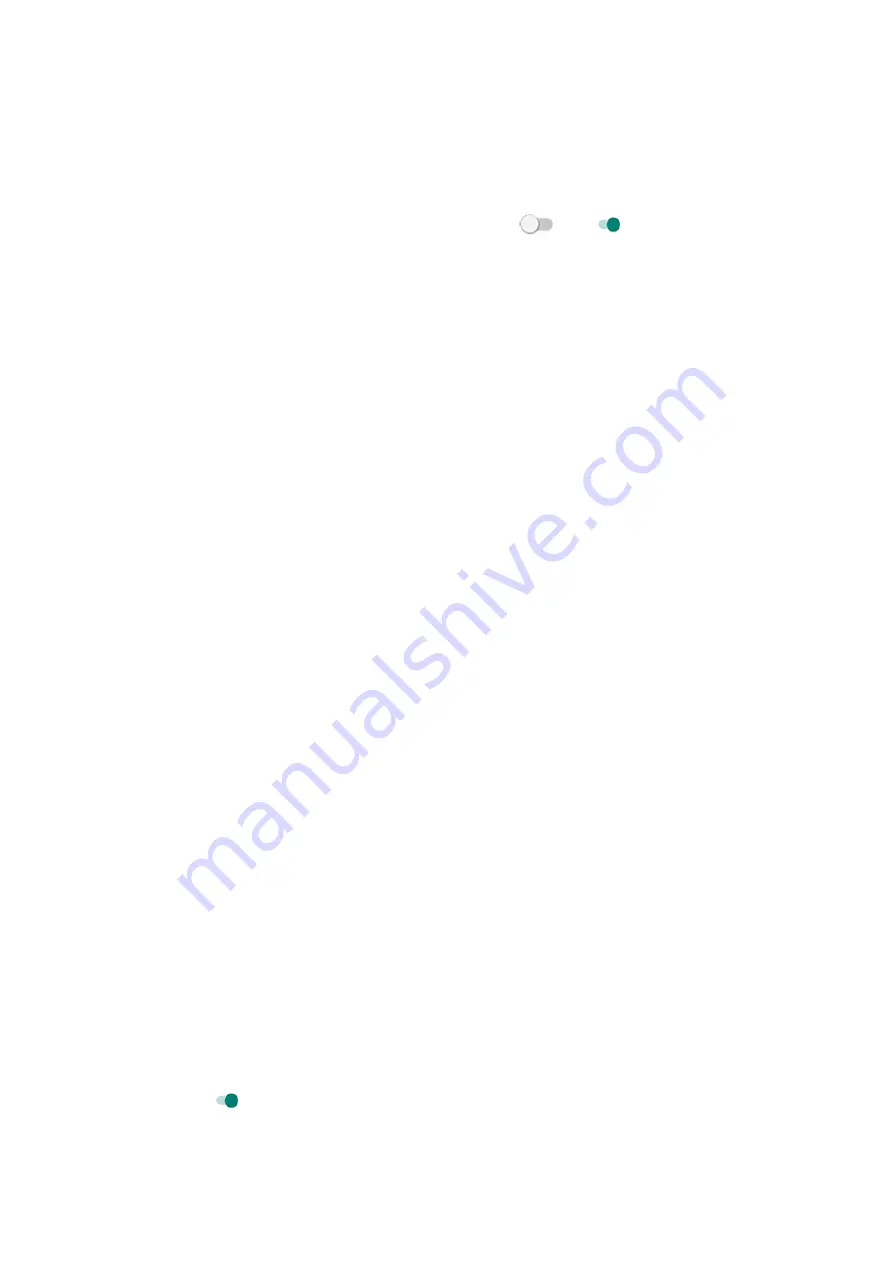
To adjust settings for alarms, media, and touch sounds:
1.
Sound & lights
>
Do Not Disturb
.
2.
Touch
See all exceptions
.
3.
For each category, select whether sound and vibration is muted
or not
.
Notifications
When Do Not Disturb is on, you won’t see or hear notifications by default. You can change settings to:
•
Allow visual notifications but no sound
•
Allow or prevent the screen from turning on or waking
•
Show or hide notification dots, status bar icons, pop-up notifications
•
Show or hide notifications from the notification list
To change how Do Not Disturb handles notifications:
1.
Sound & lights
>
Do Not Disturb
.
2.
Touch
Restrict notifications
.
3.
Do one of the following:
•
To block sound from notifications but still see them on your screen, select
No sound from notifications
.
•
To block all visual notifications, select
No visuals or sound from notifications
.
•
To block or allow selected visual notifications, select
Custom
and turn features on or off.
If Do Not Disturb is off and you expect but aren't getting notifications from an app, check your
.
Allow exceptions
When Do Not Disturb is on, incoming calls, messages, and calendar events or reminders are muted. You can allow
exceptions.
Calls
1.
Sound & lights
>
Do Not Disturb
.
2.
Touch
Calls
>
Allow calls
.
3.
Choose whether to allow calls from:
•
Anyone
•
Contacts only
•
•
None
4.
To let calls through from repeat callers (the same person calling a second time within 15 minutes), turn
Allow
repeat callers
on
.
Text messages
1.
Sound & lights
>
Do Not Disturb
.
Personalize your phone : Sounds
48
Summary of Contents for one ACTION
Page 1: ...User Guide ...