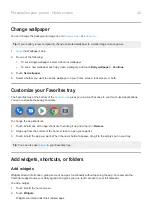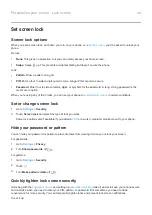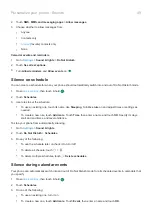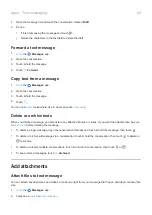Switch between recent apps
1.
Touch
to see your recently used apps.
, drag up from the bottom of the home screen, hold, then let go.
2.
Do any of the following:
•
Touch any app screen to return to it.
•
Swipe left or right to see more apps.
•
Swipe an app up to remove it from the list.
•
To clear the list, swipe all the way right and touch
Clear all
.
Tips:
•
Touch
twice to switch between your two most recently used apps. (If you're using the
swipe
left or right.)
•
Use two apps at once with
Close apps
To get out of an app, touch
to return to your home screen. Or, swipe
up if you're using the
.
You don't need to close apps. Android manages the memory and battery that apps use, so you don't need to worry
about leaving apps open.
To remove apps from your recently used list:
1.
from the bottom of the home screen, hold, then let go.
2.
Do one of the following:
•
To remove one app, swipe up to remove it from the list.
•
To remove all apps, swipe right to the end of the list and touch
Clear all
.
Tips for using apps
•
of your app list to be light or dark.
•
See how long you use each app and set
.
•
•
text between apps with the clipboard.
•
To organize apps into groups on your home screen, use
•
Want to turn the flashlight on or off? Use
(
or
). No app required.
•
If you’re having problems with an app, try these
Apps
54
Summary of Contents for one ACTION
Page 1: ...User Guide ...