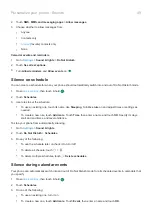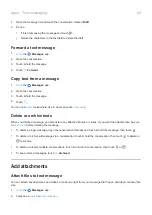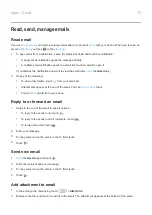Manage or delete apps
Organize apps
To organize apps into groups on your home screen, use
.
Control app permissions
, and sometimes when you
or
it, you are asked to grant the app
permission to access certain data and phone features. You can adjust these permissions any time.
To adjust permissions by app:
1.
Touch & hold the app icon, then touch
.
2.
Touch
Permissions
.
3.
Turn each permission on or off as needed.
Tip:
To see how the app uses each permission, touch >
All permissions
.
You can also review each feature and
adjust which apps have permission
.
Use safe mode
Issues such as apps crashing, unexpected reboots, or fast battery drain could be caused by a third-party app. Use
safe mode to start your phone with only the original software and apps. If the issues go away in safe mode, the
problem is probably from a third-party app you downloaded.
To reboot in safe mode:
1.
Press & hold the Power button.
2.
Touch & hold
Power off
. Then touch
OK
to restart in safe mode.
When it restarts, you'll see
Safe mode
across the bottom of the home screen and widgets will be disabled.
3.
Use your phone and see if the problem has gone away. Remember, you won’t be able to use any downloaded
apps.
If the problem goes away:
1.
To exit safe mode, restart your phone.
2.
One by one, uninstall recently downloaded apps. After each removal, restart your phone. See whether
removing that app solved the problem.
3.
Once you delete the problematic app, you can
the other apps you removed during testing.
If the problem doesn't go away:
Try these
for phone performance issues.
Clear app's cache or data
Clearing the cache and data can free up phone memory, improve performance, and fix some problems with apps
and web pages.
1.
Touch & hold the app icon, then touch
.
Apps : Manage your apps
59
Summary of Contents for one ACTION
Page 1: ...User Guide ...