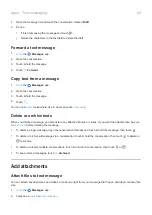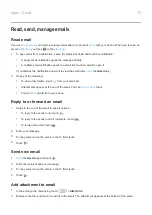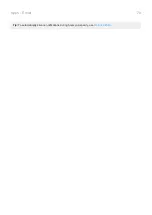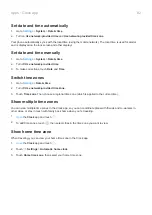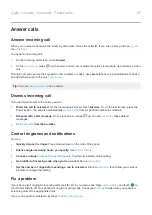4.
Touch one of the responses to edit it.
Get text messages on your computer
Set up Messages for web
If you use the
Messages app on your phone, you can see and send text messages on your computer.
Pair your computer and the
Messages app on your phone by scanning a QR code:
•
The QR code is unique to that computer.
•
You can set up multiple computers, getting individual QR codes, but only one is active at a time.
To set up a computer:
1.
Be sure your phone and computer are connected to the internet.
2.
Messages
app and touch >
Messages for web
.
3.
On your computer, go to https://messages.android.com. To remember this computer and stay signed in to
Messages, turn the slider on
.
4.
Follow onscreen instructions to scan the QR code on the web page with your phone.
Once paired, you'll see your latest conversations in your computer's browser.
See and send messages
When you have unread messages, you'll see a red notification and number of unread messages in the browser tab
on your computer.
To send messages from your computer, your phone must be on and connected to the internet.
Usual carrier fees for sending text messages from your phone also apply to messages sent from your computer.
Sign out of Messages for web
If you don’t use Messages on a paired computer for 14 days, you’re automatically signed out from that computer
for security reasons.
If you're using a shared or public computer, sign out when you're done.
To sign out from your phone:
1.
the
Messages
app.
2.
Touch >
Messages for web
.
3.
Do one of the following:
•
Touch
next to an individual computer to sign out of it.
•
Touch
Sign out of all computers
.
To sign out from the computer, at the top of the message list, click .
Apps : Text messaging
72
Summary of Contents for one ACTION
Page 1: ...User Guide ...