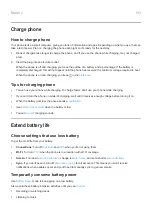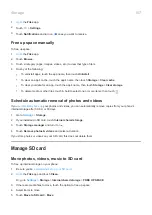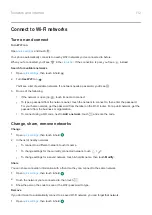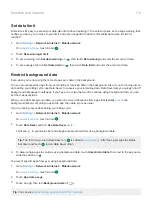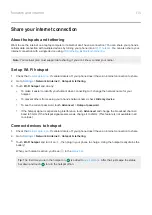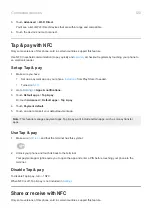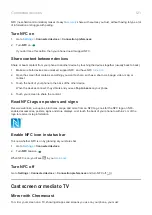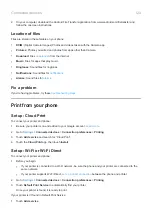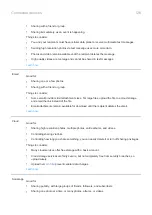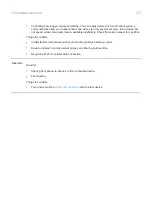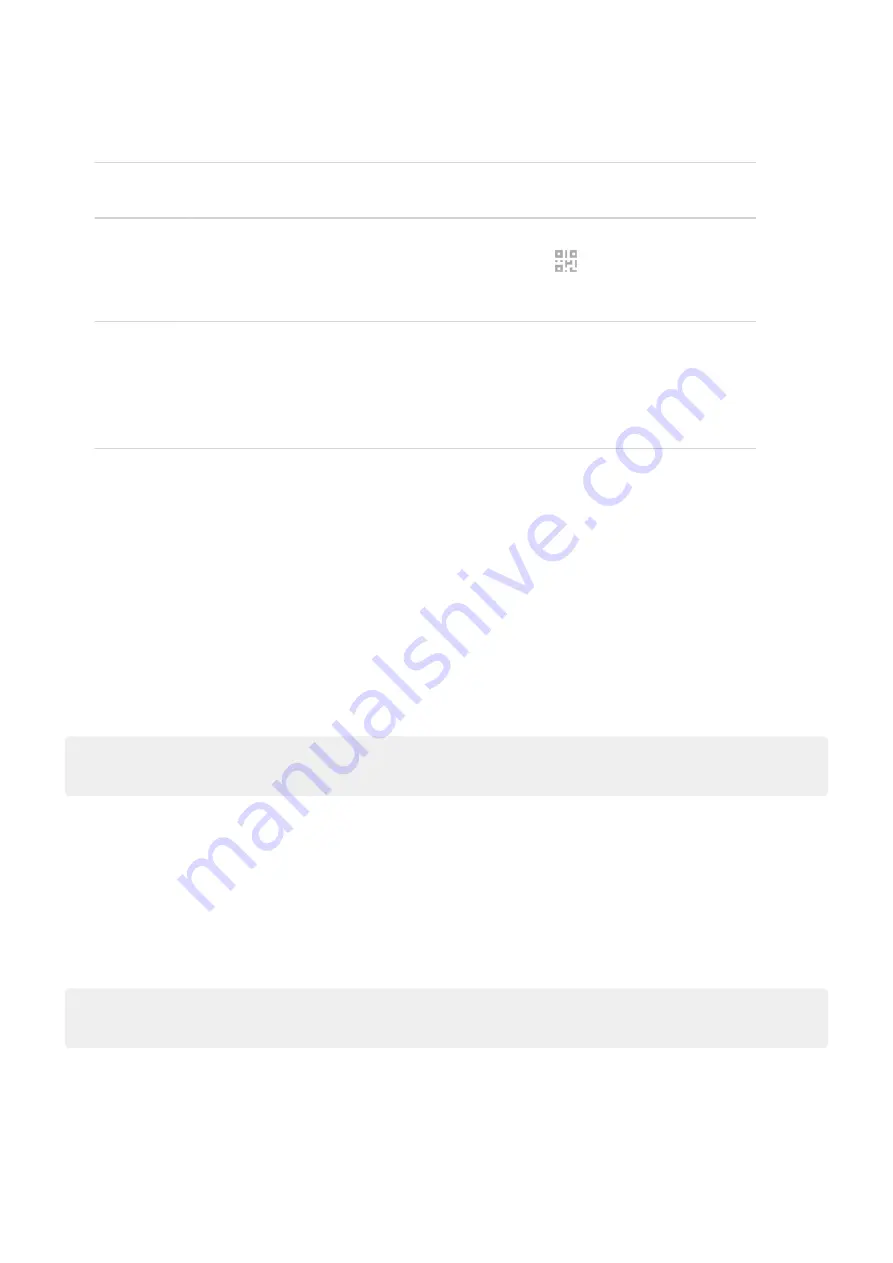
4.
Set up the connection.
To connect Do this
A phone
a.
On your phone, next to the hotspot's name, touch
and unlock if prompted.
b.
Use the other phone's camera to scan the QR code that provides the password.
Other device
a.
Open the device’s Wi-Fi settings.
b.
Select your phone’s hotspot.
c.
Enter the hotspot password.
Learn how to find the hotspot's password.
To disconnect devices from your hotspot, touch
Wi-Fi hotspot
and turn it off. When you turn it back on, devices
with the password can connect automatically. To prevent this,
.
Manage hostpot connections
By assigning a password when you
your hotspot, you ensure that people can't connect to your hotspot
without your knowledge or permission.
To disconnect all devices and prevent users from reconnecting:
1.
Turn the hotspot off.
2.
the password.
3.
Turn the hotspot back on to continue using it.
Tip:
When no devices are connected, the hotspot turns off automatically. To adjust this setting, go to
Settings
>
Network & internet
>
Hotspot & tethering
>
Wi-Fi hotspot
>
Advanced
>
Turn off hotspot automatically
.
View or change hotspot password
1.
Network & internet
>
Hotspot & tethering
.
2.
Touch
Wi-Fi hotspot
.
3.
Touch
Advanced
>
Hotspot password
to see the current password.
4.
To change the password, type over the current password.
Note:
Although you can turn off passwords for your hotspot, keeping a password prevents unauthorized usage
of your cellular data.
USB tethering
To connect a device to the internet using your phone's cellular data and a USB cable:
1.
. If cellular data is off, your phone doesn't have an internet connection to share.
2.
your phone to your computer with a USB cable.
Network and internet
116
Summary of Contents for one ACTION
Page 1: ...User Guide ...