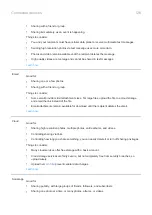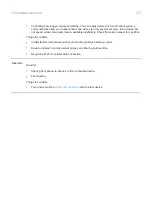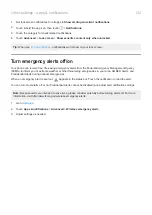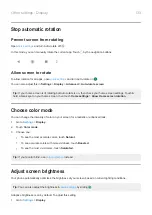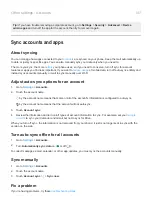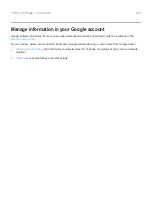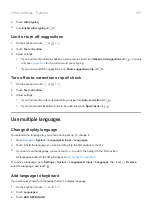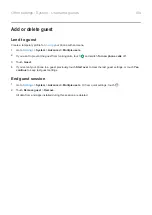4.
Unlock your phone, then touch
Trusted devices
>
ADD TRUSTED DEVICE
.
5.
Touch a device to select it from the list of connected devices.
Tip:
If your device isn't in the list, make sure you are
with it.
When the phone is connected to the device, the phone automatically unlocks.
Remove trusted devices
1.
2.
Touch
Security
>
Smart Lock
.
3.
Unlock your phone, then touch
Trusted devices
.
4.
Touch the device name, then touch
OK
to confirm.
Manually lock phone
If you need to make sure the phone stays locked even when you’re connected to a trusted device, you can
manually lock the phone.
On the lock screen, touch . The phone stays locked until the next time you manually unlock it.
Unlock at trusted places
Set up trusted places
To avoid repeatedly unlocking your phone when you are at familiar and trusted locations (like home or work), use a
Smart Lock. You can still manually lock the phone at trusted places when needed.
1.
Make sure you have:
•
Set a
on the phone.
•
services.
•
Entered your Home and Work locations in Maps (
>
Your places
) if desired.
2.
3.
Touch
Security
>
Smart Lock
.
If you don't see Smart Lock, try the following:
•
Update Google Play services. In the Google Search widget on your home screen, search for “Google Play
services”, then touch the app to open it.
•
Go to
Settings
>
Security
>
Advanced
>
Trust agents
and enable
Smart Lock
.
4.
Unlock your phone, then touch
Trusted places
.
Other settings : Security : Lock and unlock phone
140
Summary of Contents for one ACTION
Page 1: ...User Guide ...