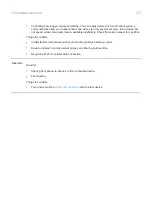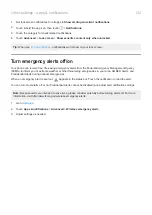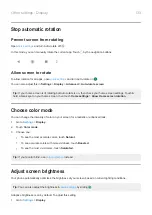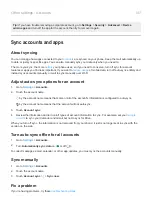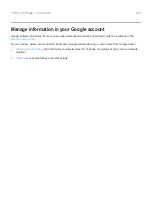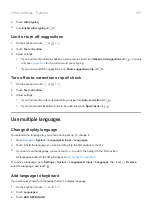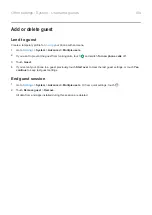5.
Set up your places:
•
If you added Home or Work locations in Maps, touch the location name and turn it on if desired.
•
To add a location, touch
Add trusted place
. Verify your current location to add it, or touch
, type the
address to add, and touch
Select this location
.
Manually lock phone
To lock your phone when you're in a trusted place, on the lock screen, touch . The phone stays locked until the
next time you manually unlock it.
Remove trusted places
1.
2.
Touch
Security
>
Smart Lock
.
3.
Unlock your phone, then touch
Trusted places
.
4.
Remove the location from your trusted places:
•
For your Home or Work locations in Maps, touch the location name to toggle it off. To remove the address
entirely, you must remove it in Maps.
•
For custom places you added, touch the location name, then touch
.
Keep phone unlocked while it's on you
You can keep your phone unlocked while you’re holding it in your hand or carrying it in your pocket or handbag.
Just unlock it once, and it stays unlocked until you set it down (or manually lock it).
1.
.
2.
3.
Touch
Security
>
Smart Lock
.
If you don't see Smart Lock, try the following:
•
Update Google Play services. In the Google Search widget on your home screen, search for “Google Play
services”, then touch the app to open it.
•
Go to
Settings
>
Security
>
Advanced
>
Trust agents
and enable
Smart Lock
.
4.
Unlock your phone, then touch
On-body detection
.
5.
Turn it on.
Unlock with voice commands
Set up voice authentication
If you use “OK, Google” for
, you can use Smart Lock to unlock your phone when it recognizes
your voice.
Other settings : Security : Lock and unlock phone
141
Summary of Contents for one ACTION
Page 1: ...User Guide ...