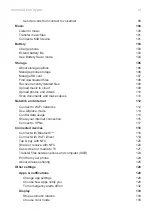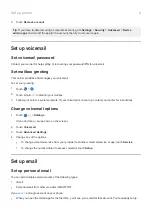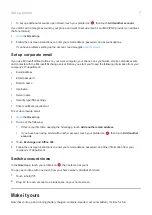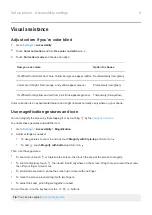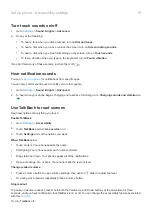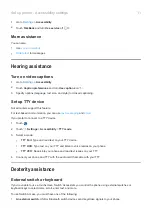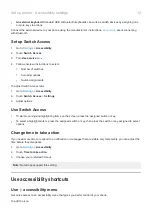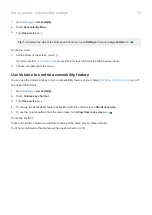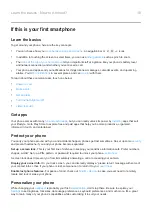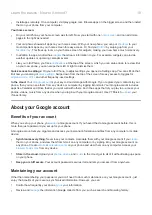•
To set up additional accounts, open Gmail, touch your profile icon
, then touch
Add another account
.
If you didn’t add a Google account to your phone and want to set up email for an IMAP/POP provider (an address
that's not Gmail):
1.
the
Gmail
app.
2.
Follow the onscreen instructions to enter your email address, password, and account options.
If you have problems setting up the account, read Google's
Set up corporate email
If you use Microsoft Office Outlook on your work computer, your phone can synchronize emails, calendar events,
and contacts with the Microsoft Exchange server. Before you start, you'll need the following information from your
company's IT department:
•
Email address
•
Email password
•
Domain name
•
Username
•
Server name
•
Security type/SSL settings
•
Client certificate requirement
To set up corporate email:
1.
the
Gmail
app.
2.
Do one of the following:
•
If this is your first time opening the Gmail app, touch
Add another email address
.
•
If you have been using Gmail with another account, touch your profile icon
, then touch
Add another
account
.
3.
Touch
Exchange and Office 365
.
4.
Follow the onscreen instructions to enter your email address, password, and other information from your
company's IT department.
Switch account views
In the
Gmail
app, touch your profile icon
, then select an account.
To open each inbox with one touch from your home screen, add task shortcuts:
1.
Touch & hold
.
2.
Drag
for each account to a blank space on your home screen.
Make it yours
Now that you're up and running (battery charged, contacts imported, accounts added), it's time for fun:
Set up phone
7
Summary of Contents for one ACTION
Page 1: ...User Guide ...