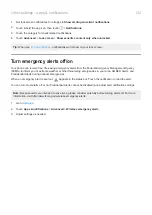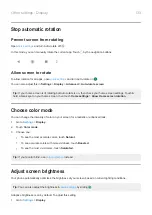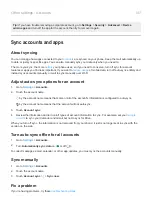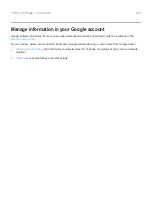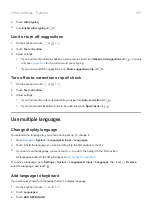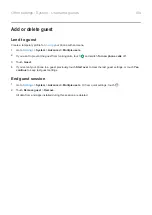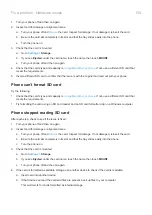Each finger has a unique print. If you’ve added only one fingerprint, add more for other fingers you want to use with
the sensor.
The sensor may have trouble reading fingerprints if your finger is:
•
Wet
•
Oily
•
Dirty
•
Injured
If a registered fingerprint isn't working as expected,
and re-add the fingerprint. If your finger is injured, add
fingerprints for your other fingers and use them until healed.
Problem: Fingerprint option disappeared from Security menu.
After each troubleshooting step, check to see if your issue is fixed.
1.
Turn your phone off and then on again.
2.
is available for your phone.
3.
Check for app updates.
the
Play Store
app and touch
>
My apps & games
.
4.
to see if apps you installed are causing the issue and uninstall as needed.
If the sensor works correctly in safe mode, a 3rd party app is probably causing the issue. These apps can
cause issues: lock screen apps, app locks that use the fingerprint sensor, RAM boosters, and RAM cleaners.
5.
Lock SIM card
Set up SIM lock
Your SIM card came with a default PIN from your carrier. You can use it to set up an optional SIM card lock, which
prevents others from using your cellular plan and accessing account information if your phone is stolen.
If you add a SIM lock, you will be prompted to enter the PIN each time you swap SIM cards or restart the phone.
1.
Be sure you have the PIN your carrier provided with the SIM card. If you don’t have it, contact your carrier.
2.
Security
.
3.
Under SIM CARD LOCK, touch the SIM name.
4.
Turn
Lock SIM card
on
.
5.
Enter your carrier-provided PIN and follow the onscreen instructions.
Unlock SIM card
When prompted, enter the PIN used to set up the SIM lock.
Caution:
If you enter an incorrect PIN multiple times, the SIM will be disabled.
Other settings : Security
144
Summary of Contents for one ACTION
Page 1: ...User Guide ...