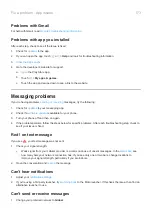Then, if you’re still experiencing problems, try resetting all network settings:
1.
System
>
Advanced
>
Reset options
.
2.
Touch
Reset Wi-Fi, mobile & Bluetooth
>
RESET SETTINGS
.
3.
Touch
RESET SETTINGS
.
4.
Try to reconnect to Wi-Fi, cellular data, and Bluetooth, or try to share your internet connection again.
Reset phone
What a reset does
Resetting your phone erases all data and brings it back to out-of-the-box condition. This data will be erased from
the phone:
•
•
Media (music, photos, videos)
•
System settings and data
•
App settings and data (including text messages)
•
Downloaded apps
Before you reset
1.
Back up your data.
If your phone works and you can unlock it, be sure to:
•
Copy your photos, videos, and music
or to
•
Make sure that any changes you made to contacts or calendar are
to an account.
2.
Make sure you have your security information:
•
The username for a Google account on your phone. (
Settings
>
Accounts
)
•
The password for that Google account. If you've forgotten the password, you can
it. Wait 24 hours
before resetting the phone if you reset your password.
•
If you set a screen lock, make sure you know the PIN, pattern, or password.
To restore your data after resetting, you'll need to enter security information. This shows that you or someone
you trust did the reset and helps prevent others from using your phone without permission.
Reset phone from Settings
To erase all data and reset your phone:
1.
System
>
Backup
.
2.
If you’re resetting because you suspect a third-party app is causing problems, turn off
Back up to Google
Drive
. Instead of automatically restoring apps after the reset, you’ll want to
to
determine which is causing the problem.
3.
Touch
, then touch
Advanced
>
Reset options
>
Erase all data (factory reset)
.
Fix a problem : Maintenance procedures
178
Summary of Contents for one ACTION
Page 1: ...User Guide ...