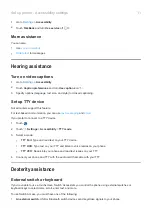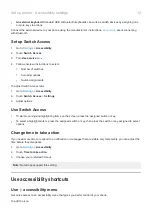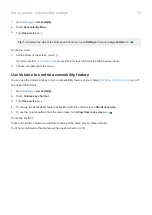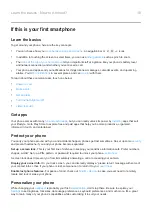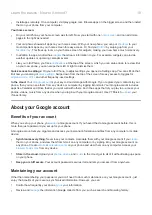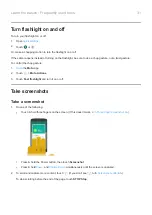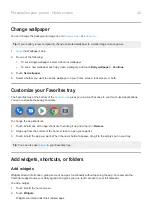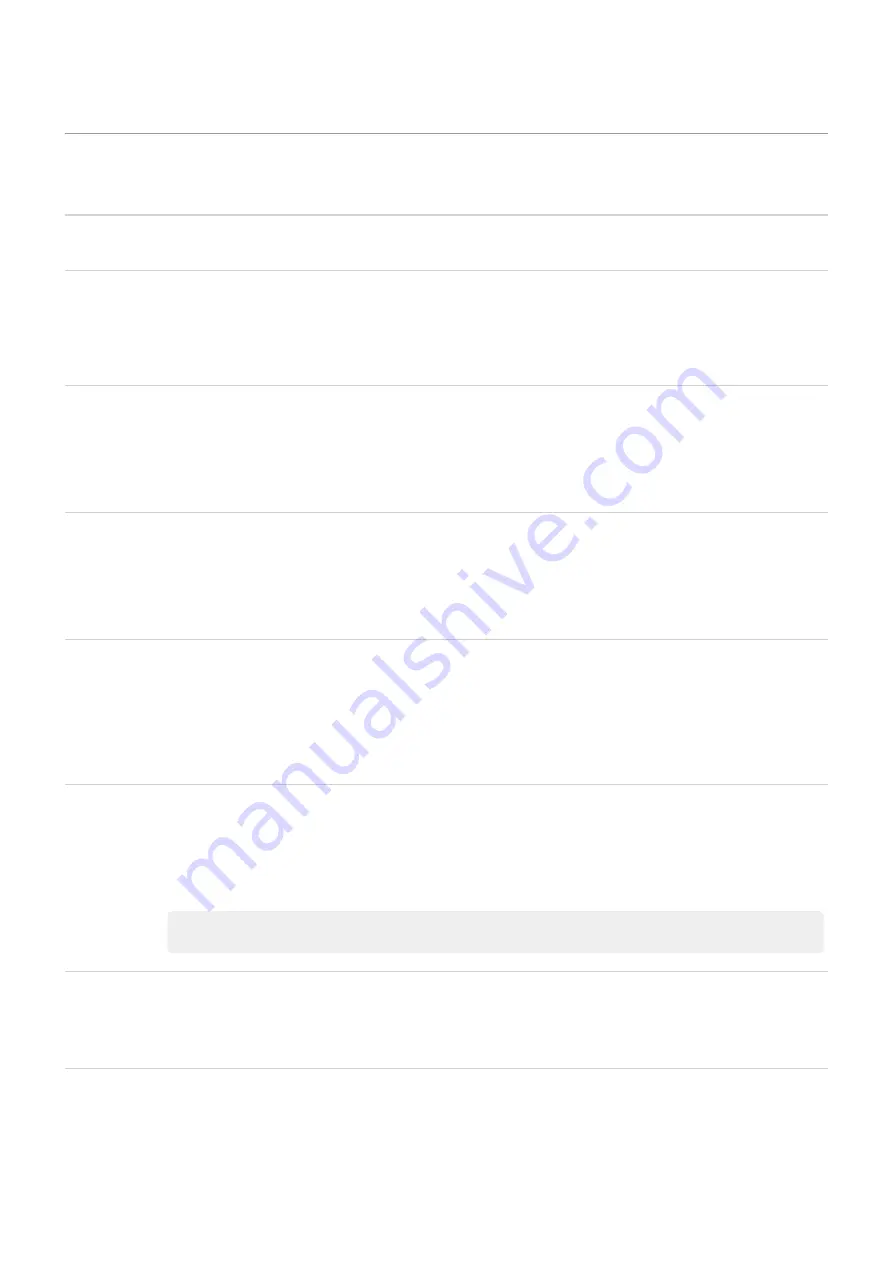
Learn gestures
Gesture
Description
Touch
Press with one finger and lift.
Result: Open something (app or email) or choose something (checkbox, icon). It’s like clicking a
mouse on a computer.
Touch & hold
Press and wait before lifting one finger.
Result: Select something (app icon, text on a page) and see possible actions.
Try it: Touch & hold text on this page to see the copy feature.
Drag
Touch & hold an item and then, without lifting, slide your finger until you reach the target position.
Result: Move elements on the screen; for example, change a toggle from ON to OFF.
Try it: Drag an app shortcut or widget from one spot on your home screen to another.
Swipe
Quickly move one finger across the screen, without pausing when you first touch (so you don’t
drag instead).
Result: Switch between home screens or between tabs in an app. Or, move quickly through a list.
Try it: Open the Phone app and swipe left/right to switch between tabs.
Pinch out to
zoom
Put two fingers on the screen and then drag them apart.
Result: Zoom in to see larger version of photos and maps. Or, open expandable notifications.
Try it: Open a photo and pinch out to zoom in on an area.
Tip:
If you have visual impairments, you can enable additional
.
Pinch in to
zoom
Put two fingers on the screen, far apart, and then drag them together.
Result: Zoom out to see smaller version of photos or maps. Or, close expandable notifications.
More gestures:
You can also
to move between apps and screens.
Learn the basics : Get around
25
Summary of Contents for one ACTION
Page 1: ...User Guide ...