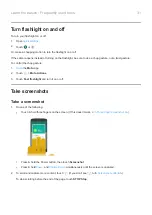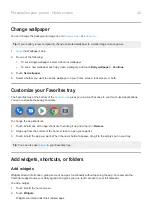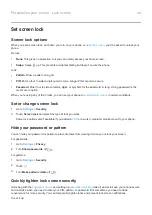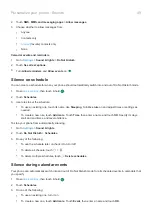1.
Digital Wellbeing & parental controls
>
Wind Down
.
2.
Turn on
Use Wind Down
.
3.
Adjust start and end times if needed.
4.
Set what your phone should do during this scheduled time:
•
Remove screen colors (turn on
Grayscale
).
•
Silence your phone (turn on
Use parental controls
You can:
•
Control your child’s access to devices and apps
•
Control location settings and view the location of your child’s supervised device
•
Set daily usage limits, monitor app usage, and remotely lock supervised devices
•
Set filters and controls on what your child can browse, purchase, or download using Chrome, Google Search,
Play Store, and YouTube
You’ll need to set up parental controls on your and your child's devices.
To set up parental controls on this phone:
1.
Digital Wellbeing & parental controls
.
2.
Touch
Set up parental controls
.
3.
Follow onscreen instructions to set up the phone for child or adult usage.
4.
To set up parental controls on the other device, refer to the help for that device.
.
Learn the basics : Frequently used tools
36
Summary of Contents for one ACTION
Page 1: ...User Guide ...