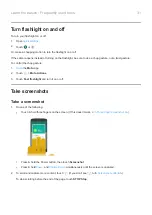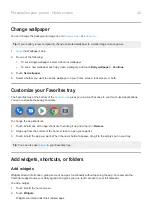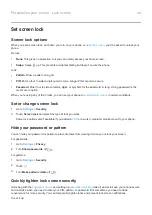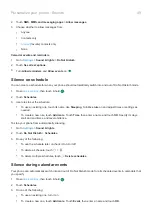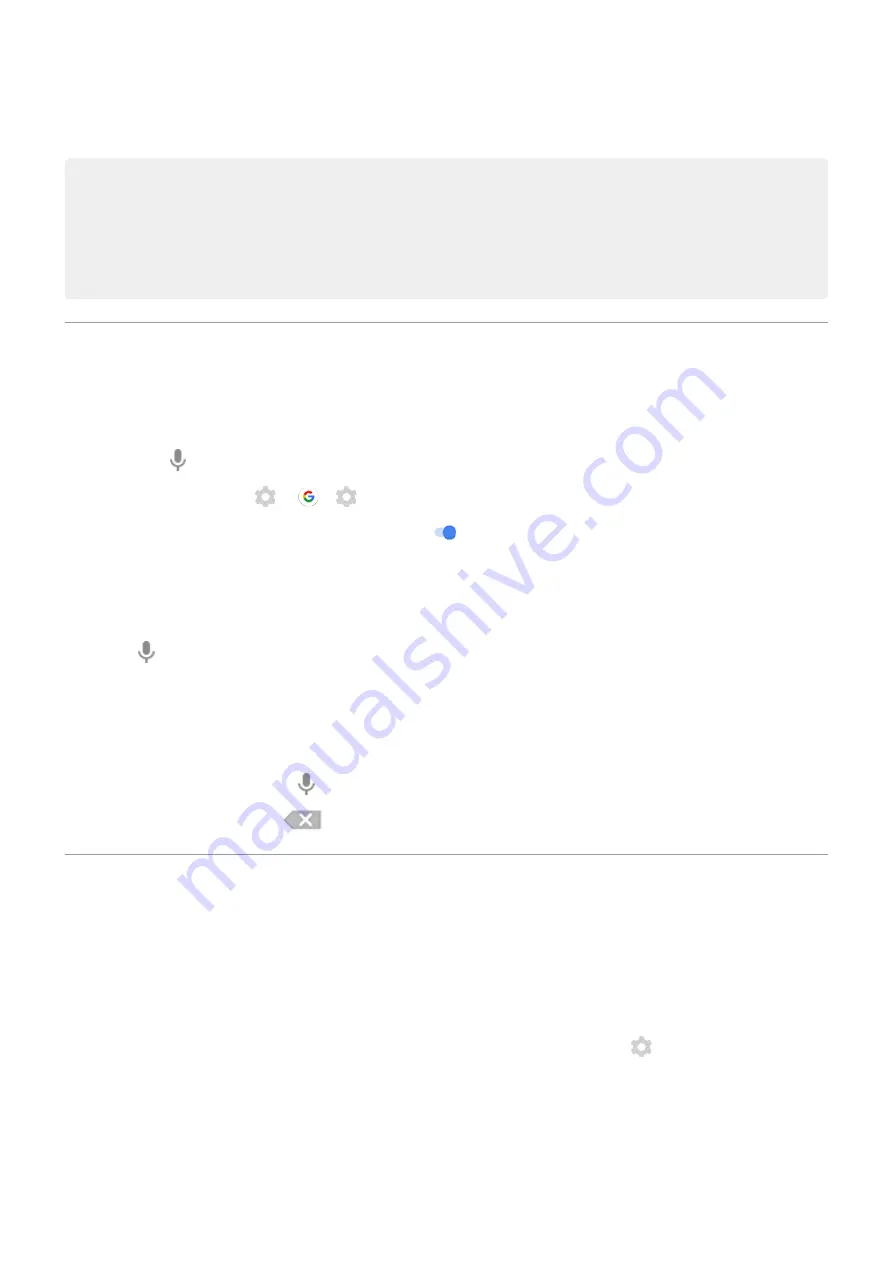
3.
To paste text, touch to insert at the cursor or select a block of text to replace. Then touch
Paste
.
Tips:
•
In some apps, you need to double-tap a word to select it (instead of touching & holding it).
•
When you use
Copy
, the text is copied to the clipboard in your phone's memory, overwriting previous text
in the clipboard. If you want to save and manage everything you copy into the clipboard, search for
“clipboard manager” in Play Store to select and
Use voice typing
Enable keyboard mic for dictation
If you don't see on your keyboard:
1.
On the keyboard, touch
or
>
.
2.
Touch
Voice typing
and turn
Use voice typing
on
.
Dictate text
1.
Touch a text field to show the
2.
Touch on the onscreen keyboard.
3.
Speak what you want to type:
•
Speak naturally but clearly. There's no need to shout or hold the phone close to your mouth.
•
To include punctuation, say “comma,” “period,” “question mark,” or “exclamation point.”
•
To pause or restart, touch .
•
To delete a word, touch
.
Fill in forms automatically
Don’t retype your personal information again and again. Save it securely, then with just one touch, fill in passwords,
addresses, credit cards, and other information saved to your
.
To set it up:
1.
Privacy
>
Advanced
>
Autofill service from Google
.
Or,
Settings
>
System
>
Languages & input
>
Advanced
>
Autofill service
>
.
2.
Touch
CONTINUE
.
3.
Touch categories to review and edit personal information, addresses, credit cards, and passwords.
Learn the basics : Work with text
39
Summary of Contents for one ACTION
Page 1: ...User Guide ...