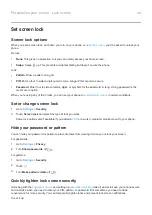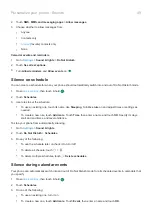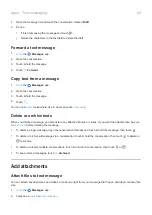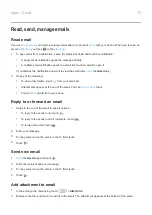3.
Touch
Auto-update apps
.
4.
Select whether apps should:
•
Auto-update over any network
•
Auto-update only over Wi-Fi - save data charges on your cellular plan
Update Play Store apps manually
1.
the
Play Store
app.
2.
Touch
>
My apps & games
.
3.
On the UPDATES tab, touch
Update all
, or to update a specific app, touch
Update
next to its name.
4.
Read the summary of what changed, then swipe down to review any changes to permission details, what
information on your phone the app can access. If you agree, touch
Update
.
Turn off Play Store auto-updates
To stop a specific app from updating automatically:
1.
the
Play Store
app.
2.
Touch
>
My apps & games
.
3.
Touch the
INSTALLED
tab, then touch the app's name.
4.
Touch and turn off
Enable auto update
.
To stop all apps from updating automatically:
1.
the
Play Store
app.
2.
Touch
>
Settings
.
3.
Touch
Auto-update apps
>
Don't auto-update apps
.
Restore Play Store apps
If you
an app you got from Play Store, you can reinstall it anytime. Have apps you use infrequently, such
as a flight tracker? Delete them and easily reinstall when needed.
1.
the
Play Store
app.
2.
Touch
>
My apps & games
.
3.
Touch the
LIBRARY
tab for a list of every app you’ve downloaded.
4.
Next to the app name, touch
INSTALL
.
5.
If you have multiple Google accounts, touch
and next to your account touch
. Select the other account
and repeat the process to restore apps downloaded in that account.
Apps : Manage your apps
58
Summary of Contents for one ACTION
Page 1: ...User Guide ...