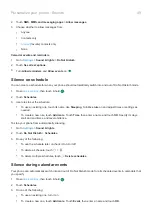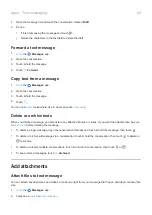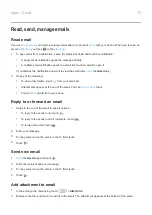2.
Do one of the following:
•
To free up space by removing temporary files, touch
Storage & cache
>
Clear cache
. Over time, the
cache builds up again, so repeat if a problem occurs.
•
If problems still occur, then delete all data saved in the app by touching
Storage & cache
>
Clear
storage
. Be careful - there’s no way to undo this.
Force stop apps
Force stop an app only if it seems to be causing a problem. To completely shut down an app, including any
background services:
1.
Touch & hold the app icon, then touch
.
2.
Touch
Force stop
.
Delete apps you installed
You can delete (uninstall) apps that you downloaded. For many
, you can disable but not delete
them.
1.
Touch & hold the app's icon.
2.
Do one of the following:
•
Drag the icon up and drop it on
. This removes the app and frees storage space.
•
If you don't see a delete option, touch & hold the app icon, then touch
>
Disable
.
Delete apps installed by others
If you are the
of the phone and share it with
or
, you can uninstall apps they installed. Although
their apps don’t appear in your app tray or on your home screen, they do reduce available storage space.
1.
Apps & notifications
>
See all ### apps
.
Apps installed by others show the message
Not installed for this user
.
2.
Touch the app name.
3.
Touch >
Uninstall for all users
.
Back up apps and settings
to back up:
•
App data
•
Call history
•
Phone settings (wallpaper, Wi-Fi passwords, default apps)
•
SMS text messages
To back up apps and settings:
1.
System
.
2.
Touch
Backup
.
Apps : Manage your apps
60
Summary of Contents for one ACTION
Page 1: ...User Guide ...