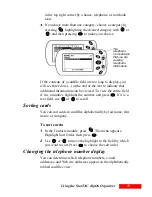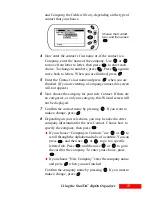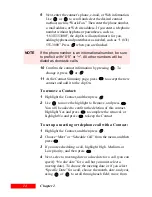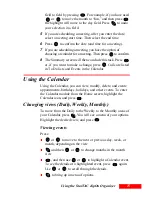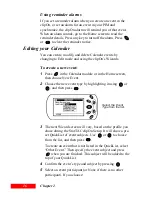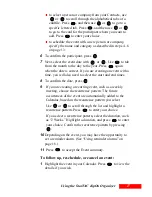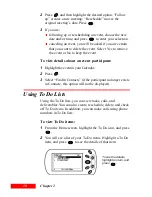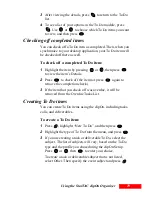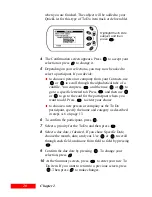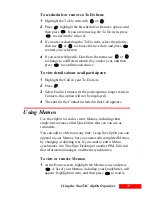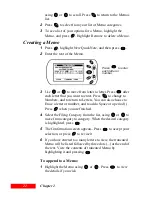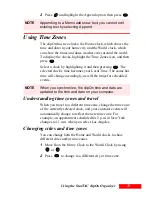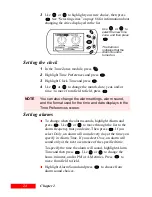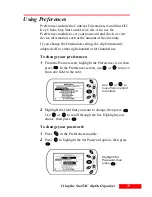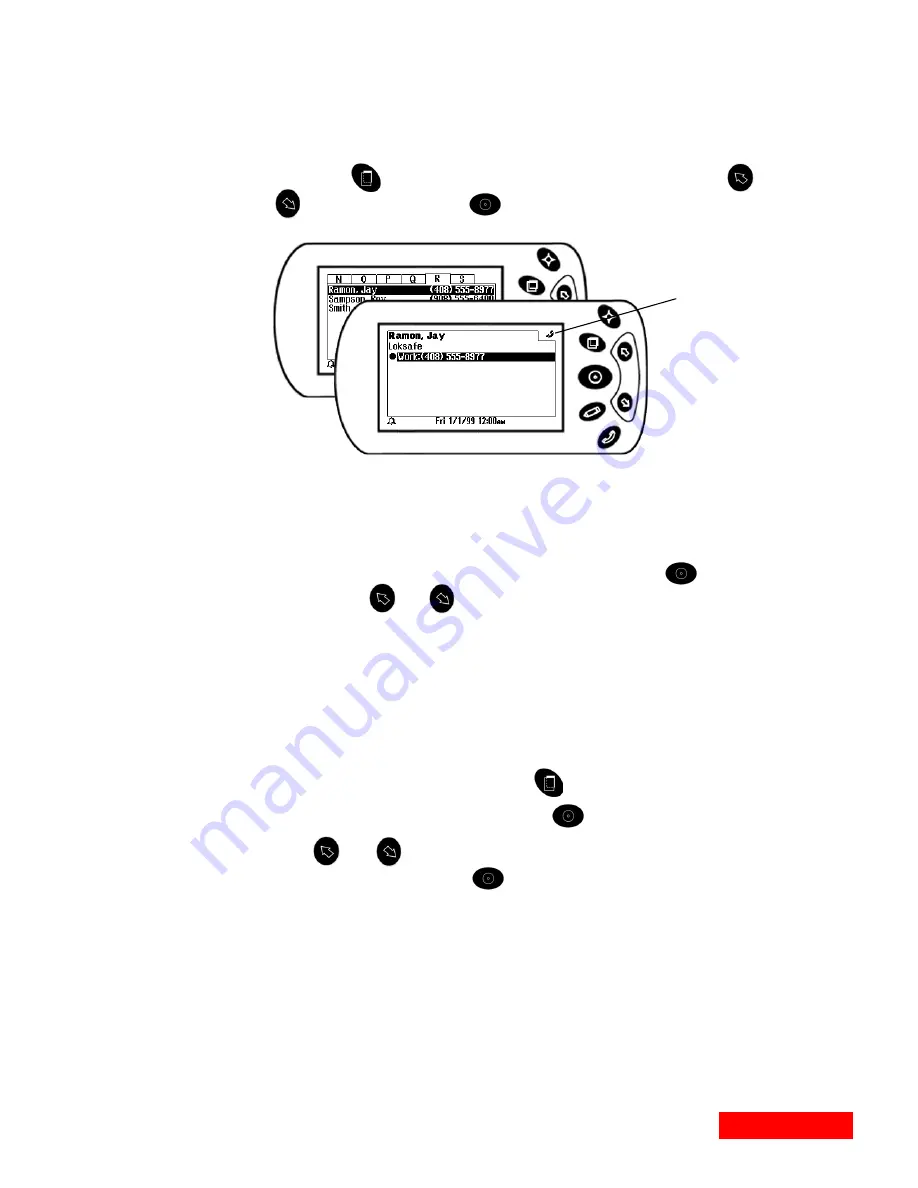
11
Using the StarTAC clipOn Organizer
11
in the top right corner by a house, telephone, or notebook
icon.
If you have more than one category, choose a category by
pressing
, highlighting the desired category with
or
, and then pressing
to make your choice.
If the contents of a cardfile field are too long to display, you
will see three dots (...) at the end of the text to indicate that
additional information can be viewed. To view the entire field
if it is a number, highlight the number, and press
. If it is a
text field, use
or
to scroll.
Sorting cards
You can sort cards in cardfiles alphabetically by last name, first
name, or company.
To sort cards:
1
In the Contacts module, press
. The menu appears.
Highlight Sort Order, then press
.
2
Use
or
to move the highlight to the field by which
you want to sort. Press
to choose the sort order.
Changing the telephone number display
You can determine which telephone numbers, e-mail
addresses, and Web site addresses appear on the alphabetically
tabbed cardfiles view.
The
telephone
icon indicates
that you are
viewing
telephone
information.
Summary of Contents for Organizer
Page 6: ...iv Contents ...
Page 36: ...30 Chapter 3 ...
Page 42: ...36 Chapter 4 ...
Page 56: ...50 Chapter 6 ...
Page 74: ...68 Chapter 10 ...
Page 82: ...76 Glossary ...
Page 90: ...84 ...