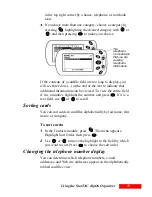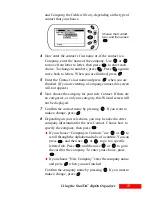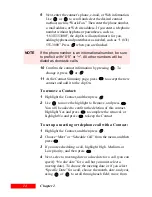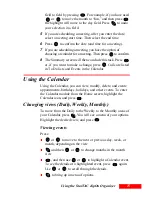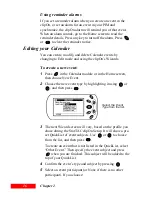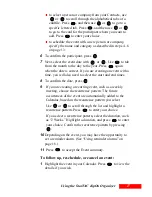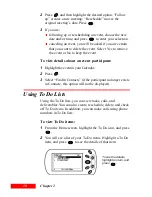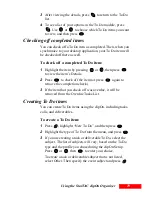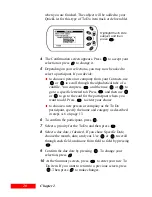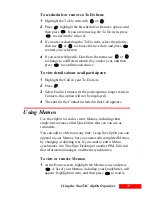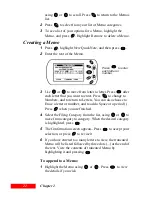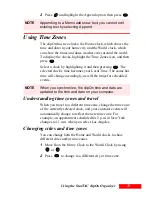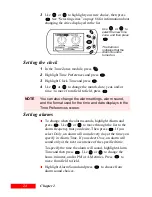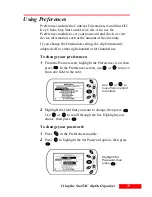17
Using the StarTAC clipOn Organizer
17
to select a person or company from your Contacts, use
or
to scroll through the alphabetical tabs of a
cardfile. Press
, and then use
or
to go to a
specific lettered tab. Press
, and then use
or
to go to the card for the participant whom you want to
add. Press
to enter your choice.
to schedule the event with a new person or company,
specify the name and category as described in steps 4–6
on page 13.
6
To confirm the participant, press
.
7
Next, select the event date with
or
. Use
to tab
from the month to the day to the year. Press
again
when the date is correct. If you are creating an event with a
time, you will also need to select the start and end times.
8
To confirm the date, press
.
9
If you are creating a recurring event, such as a weekly
meeting, choose the recurrence pattern. The future
occurrences of the event are automatically added to the
Calendar, based on the recurrence pattern you select.
Use
or
to scroll through the list and highlight a
recurrence pattern. Press
to enter your choice.
If you select a recurrence pattern, select the duration, such
as “2 Weeks.” Highlight a duration, and press
to enter
your choice. Confirm the recurrence pattern by pressing
.
10
Depending on the event, you may have the opportunity to
set a reminder alarm. (See “Using reminder alarms” on
page 16.)
11
Press
to accept the Event summary.
To follow up, reschedule, or cancel an event:
1
Highlight the event in your Calendar. Press
to view the
details if you wish.
Summary of Contents for Organizer
Page 6: ...iv Contents ...
Page 36: ...30 Chapter 3 ...
Page 42: ...36 Chapter 4 ...
Page 56: ...50 Chapter 6 ...
Page 74: ...68 Chapter 10 ...
Page 82: ...76 Glossary ...
Page 90: ...84 ...