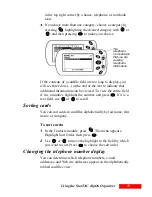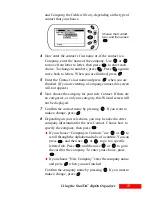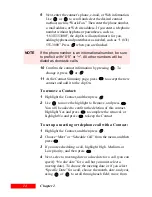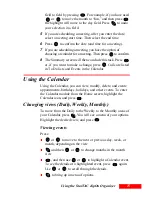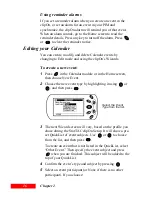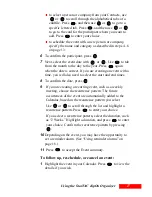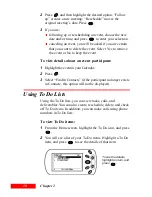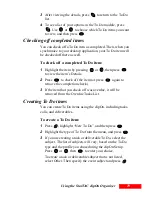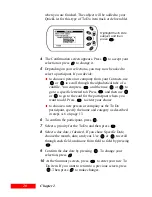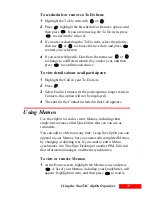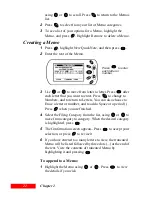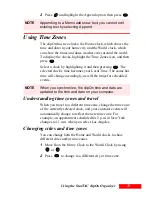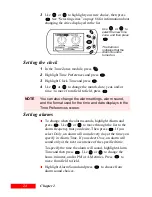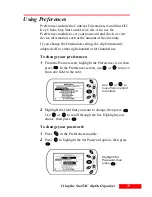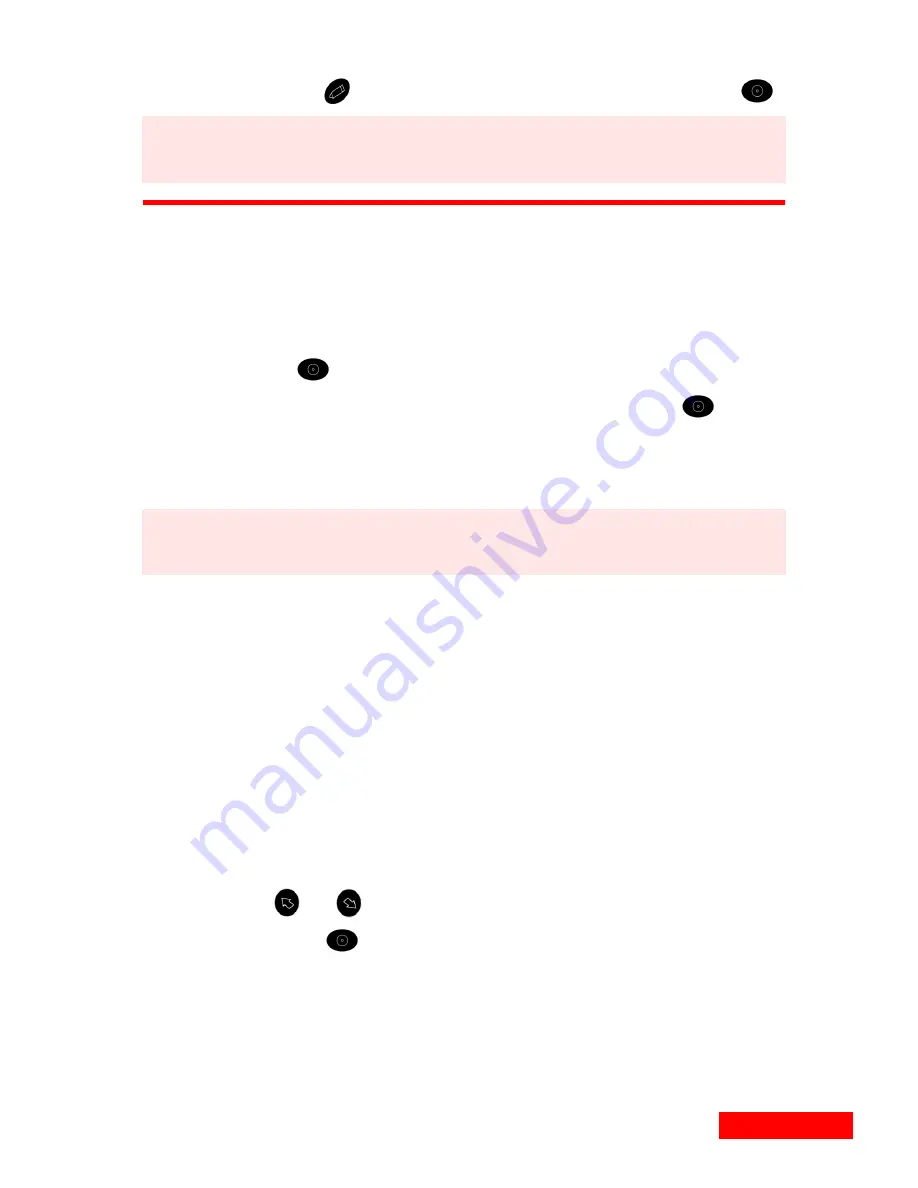
23
Using the StarTAC clipOn Organizer
23
2
Press
and highlight the Append option, then press
.
Using Time Zones
The clipOn has two clocks: the Home clock, which shows the
time and date in your home city, and the World clock, which
can show the times and dates in other cities around the world.
To display the clocks, highlight the Time Zones icon, and then
press .
Select a clock by highlighting it and then pressing
. The
selected clock’s time becomes your Local Time. The status bar
time will change accordingly, as will the times for scheduled
events.
Understanding time zones and travel
When you travel to a different time zone, change the time zone
of the currently selected clock, and your calendar events will
automatically change to reflect the new time zone. For
example, an appointment scheduled for 2 p.m. in New York
changes to 11 a.m. when you select Los Angeles.
Changing cities and time zones
You can change both the Home and World clocks to show
different cities and/or time zones.
1
Move from the Home Clock to the World Clock by using
or
.
2
Press
to change to a different city or time zone.
NOTE
Appending to a Memo adds new text; you cannot edit
existing text by selecting Append.
NOTE
When you synchronize, the clipOn time and date are
updated to the time and date on your computer.
Summary of Contents for Organizer
Page 6: ...iv Contents ...
Page 36: ...30 Chapter 3 ...
Page 42: ...36 Chapter 4 ...
Page 56: ...50 Chapter 6 ...
Page 74: ...68 Chapter 10 ...
Page 82: ...76 Glossary ...
Page 90: ...84 ...