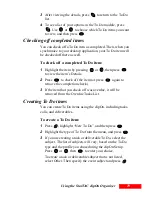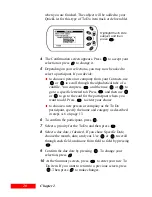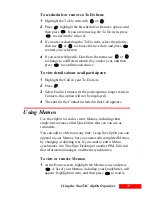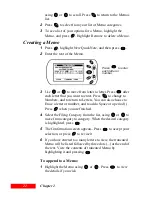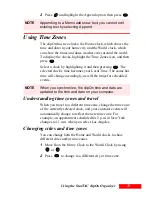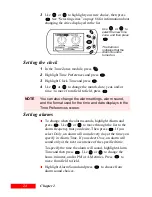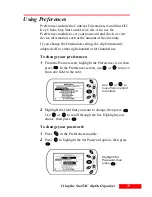33
TrueSync Desktop and TrueSync Plus
33
Upgrade information
TrueSync Information Manager users: Installing TrueSync
Desktop upgrades TrueSync Information Manager to TrueSync
Desktop.
Sidekick 99 users: If you decide to use TrueSync Desktop
instead of Sidekick 99, you must uninstall Sidekick 99 before
installing TrueSync Desktop.
Installing TrueSync Desktop or TrueSync Plus:
Insert the TrueSync Desktop CD-ROM into your CD-ROM
drive.
If the installation does not launch automatically:
1
Click Start on the Windows taskbar, then choose Run.
2
Click the Browse button.
3
Browse to locate the program SETUP.EXE on the CD-ROM.
4
To begin the installation, double-click SETUP.EXE.
The Readme file
Any last-minute changes or additions to TrueSync Desktop or
TrueSync Plus are documented in a Readme file. View the
TrueSync Desktop Readme file by clicking the Windows Start
button and choosing Programs | TrueSync Desktop | Readme.
To see the TrueSync Plus Readme file, click the Windows Start
button and choose Programs | TrueSync Plus | Readme.
Registering
Be sure to register TrueSync Desktop and TrueSync Plus so
that you can receive product information and support.
NOTE
When you insert the TrueSync Desktop CD-ROM into
your CD-ROM drive, the installation should launch
automatically. If it does not, follow the steps below.
Summary of Contents for Organizer
Page 6: ...iv Contents ...
Page 36: ...30 Chapter 3 ...
Page 42: ...36 Chapter 4 ...
Page 56: ...50 Chapter 6 ...
Page 74: ...68 Chapter 10 ...
Page 82: ...76 Glossary ...
Page 90: ...84 ...