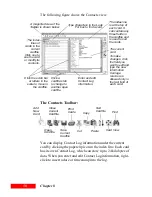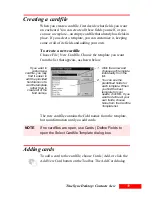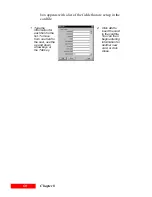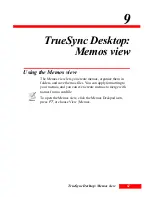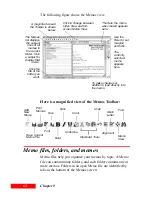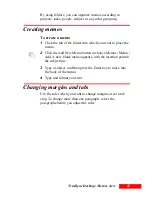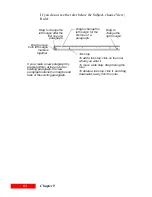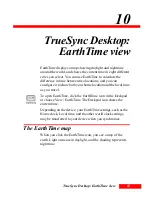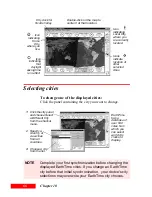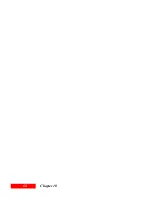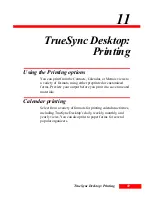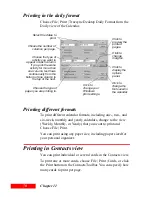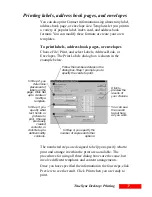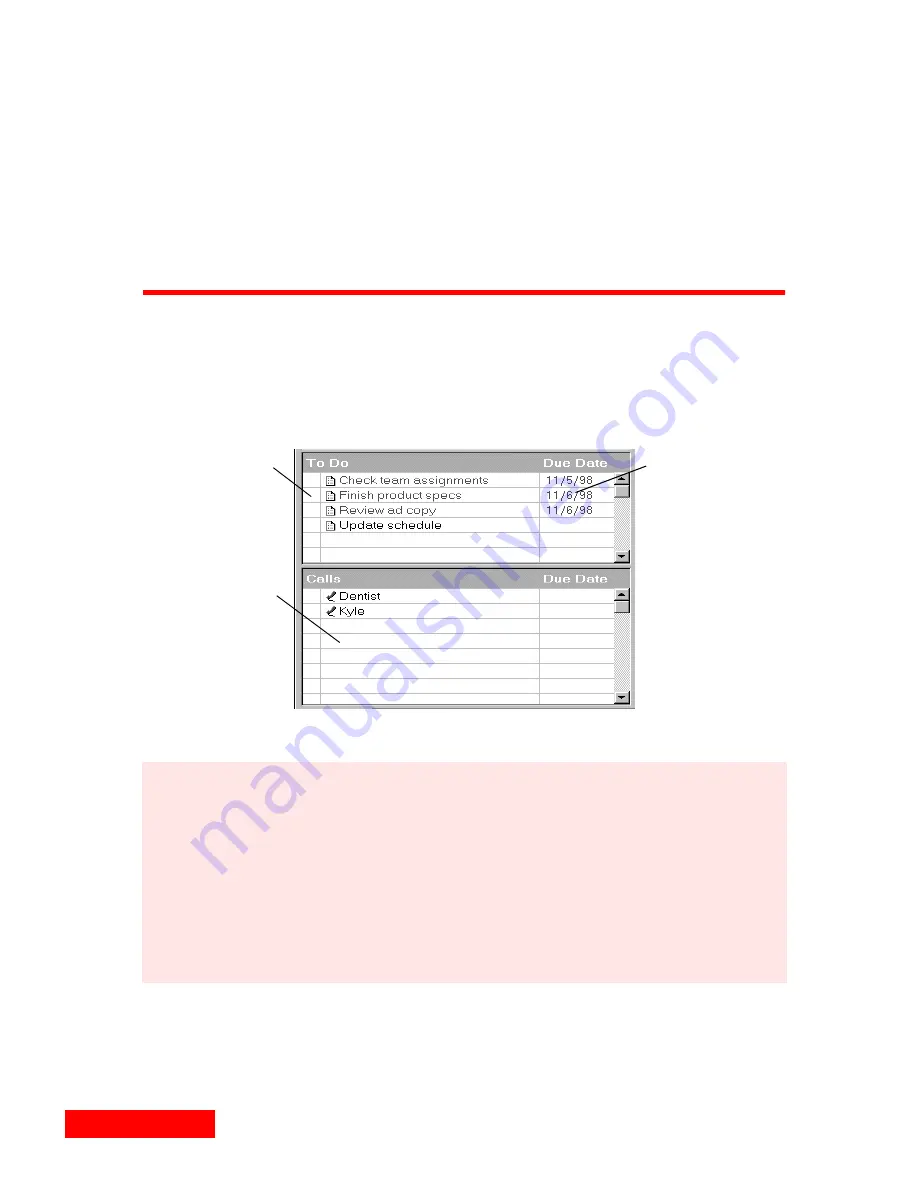
56
Chapter 7
calendar. If you need to phone in during a meeting in San
Francisco that occurs at 2 p.m. (San Francisco time), it will
appear on your calendar at 5 p.m. (New York time), so you
know when to make the call.
After you synchronize to your device and/or service, your
device and/or service also displays the appointment times
using the Local Time you chose on the desktop.
Entering To Do items and calls
To create a new To Do item or Call, click any blank line in the
To Do or Calls panes and begin typing. When you begin
typing, TrueSync Desktop places an icon in front of the text.
Click the left
column to
check off
items when
completed.
Click any blank
line and begin
typing to create
a new item.
Click the right
column to add
or change the
details for an
item.
Right-click an
item to modify
it.
NOTE
You can open calendars from previous versions of
TrueSync Desktop and Sidekick in TrueSync Desktop
2.0. In the Calendar view, choose File | Open Calendar,
then navigate to the previous version’s Userdata
directory. Choose the calendar, and click OK. These files
will be permanently converted to TrueSync Desktop 2.0
format when opened, so it is recommended that you back
up files from earlier versions first.
Summary of Contents for Organizer
Page 6: ...iv Contents ...
Page 36: ...30 Chapter 3 ...
Page 42: ...36 Chapter 4 ...
Page 56: ...50 Chapter 6 ...
Page 74: ...68 Chapter 10 ...
Page 82: ...76 Glossary ...
Page 90: ...84 ...