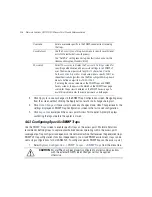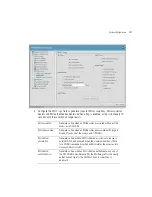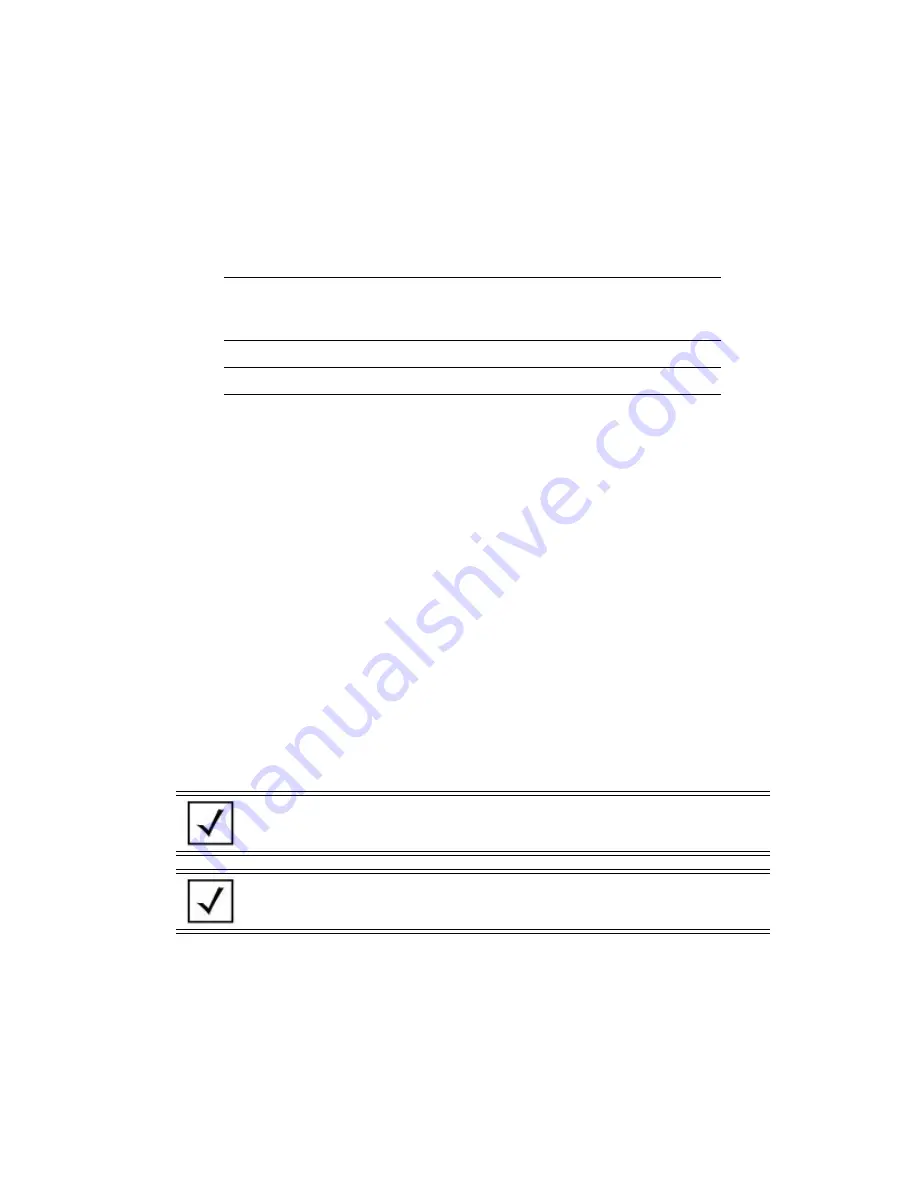
System Configuration
4-47
3.
Configure the
Audit Log Filters
field to create or delete audit log filters.
4.
Click
Apply
to save any changes to the Logging Configuration screen. Navigating away from
the screen without clicking the Apply button results in all changes to the screen being lost.
5.
Click
Undo Changes
(if necessary) to undo any changes made. Undo Changes reverts the
settings displayed on the Logging Configuration screen to the last saved configuration.
6.
Click
Logout
to securely exit the access point Access Point applet. A prompt displays
confirming the logout before the applet is closed.
4.9 Importing/Exporting Configurations
All of the configuration settings for an access point can be obtained from another access point in the
form of a text file. Additionally, all of the access point’s settings can be downloaded to another access
point. Use the file-based configuration feature to speed up the setup process significantly at sites
using multiple access points.
Another benefit is the opportunity to save the current AP configuration before making significant
changes or restoring the default configuration. All options on the access point are deleted and
updated by the imported file. Therefore, the imported configuration is not a merge with the
configuration of the target access point. The exported file can be edited with any document editor if
necessary.
Create
Click
Create
to create a new audit log filter. The
Create Audit Log
Filter
window is displayed. Provide the relevant information and
click
Apply
to save the changes.
Unset
Click
Unset
to remove a selected audit log filter
Unset All
Click
Unset All
to delete all audit filter logs.
NOTE
Use the
System Settings
screen as necessary to restore an access
point’s default configuration. For more information on restoring
configurations, see
Configuring System Settings on page 4-2
.
NOTE
For configuration file creation and export operations, only the set
radio-config (1-7, depending on the SKU) shall be supported.
Summary of Contents for P-7131N-FGR
Page 1: ...Motorola Solutions AP 7131N FGR Product Reference Guide M ...
Page 3: ...AP 7131N FGR Access Point Product Reference Guide ...
Page 4: ......
Page 14: ...Motorola Solutions AP 7131N FGR Access Point Product Reference Guide 10 ...
Page 46: ...Motorola Solutions AP 7131N FGR Access Point Product Reference Guide 1 30 ...
Page 57: ...Hardware Installation 2 11 ...
Page 70: ...Motorola Solutions AP 7131N FGR Access Point Product Reference Guide 2 24 ...
Page 90: ...Motorola Solutions AP 7131N FGR Access Point Product Reference Guide 3 20 ...
Page 224: ...Motorola Solutions AP 7131N FGR Access Point Product Reference Guide 5 78 ...
Page 296: ...Motorola Solutions AP 7131N FGR Access Point Product Reference Guide 6 72 ...
Page 692: ...Motorola Solutions AP 7131N FGR Access Point Product Reference Guide B 10 ...
Page 699: ......