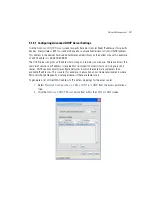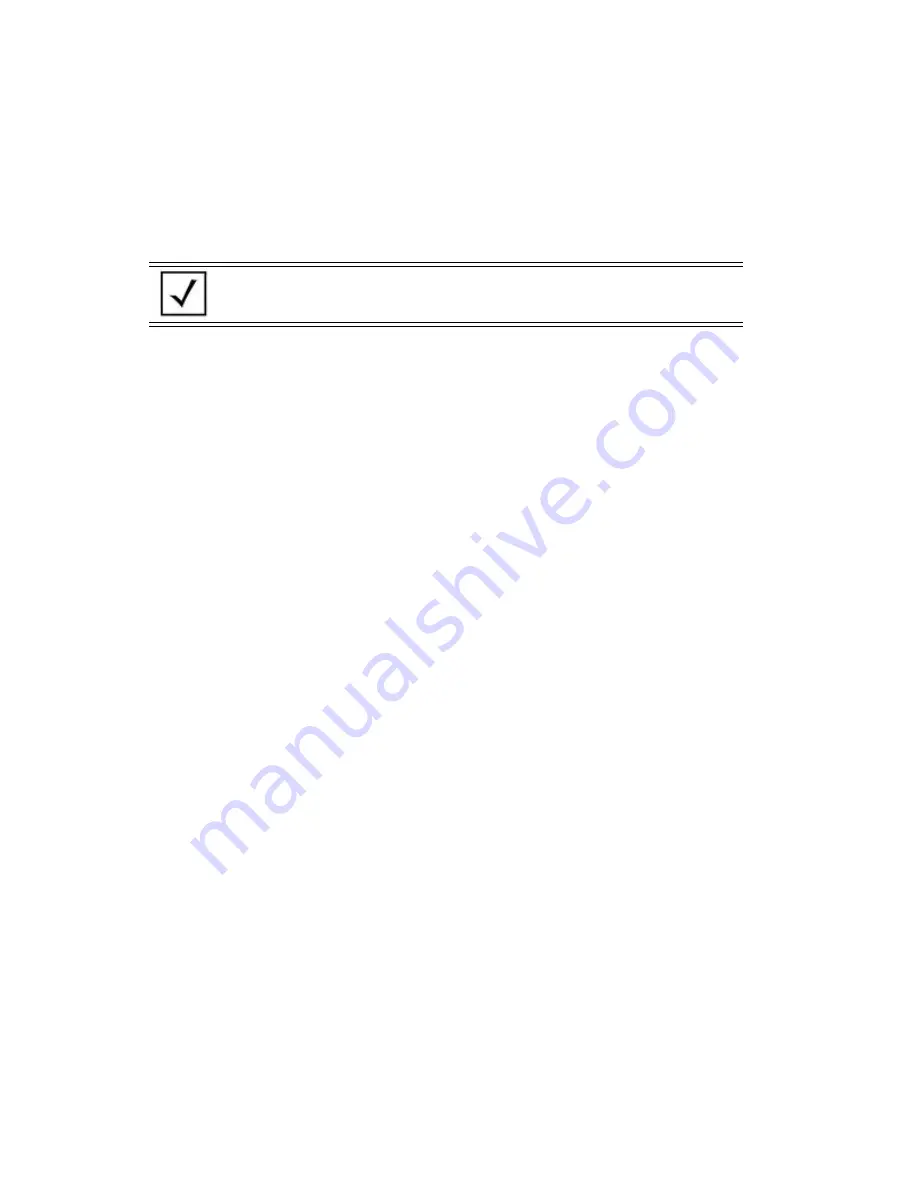
Motorola Solutions AP-7131N-FGR Access Point Product Reference Guide
4-54
8.
Confirm the access point configuration is the same as it was before the firmware update. If
they are not, restore the settings. Refer to
Importing/Exporting Configurations on page 4-47
for instructions on exporting the configuration back to the access point.
9.
Click
Apply
to save the filename and filepath information entered into the Firmware Update
screen. The Apply button does not execute the firmware, only saves the update settings
entered.
10. Click
Undo Changes
(if necessary) to undo any changes made. Undo Changes reverts the
settings displayed on Firmware Update screen to the last saved configuration.
11. Click
Logout
to securely exit the access point Access Point applet. A prompt displays
confirming the logout before the applet is closed.
4.11 Key Zeroisation
In AP7131N, key zeroisation function zeroises all Cryptographic Keys and
Critical Security Parameters
(CSP) by overwriting the storage area three times with an alternating pattern (i.e, three different
patterns).
Key zeroisation can be invoked in following ways:
•
Hard reset (via AP7131N’s reset button) - When the AP7131N boots up, you will be prompted
with a message "Press AP reset buton to perform key zeroization (default the config as well)
•
Through a CLI command
•
Through a GUI button
Once Zeroisation is invoked, AP will be rebooted after zeroisation with factory default configurations.
Once zeroisation is done, the admin password will also be zeroised, so default password motorola
needs to be used to login first.
AP can be used as before after zeroisation. Admin can import the configuration and work as before if
the config was exported prior to zeroise which is a recommended step.
Only constrain is 40-digit Image Verification Key will be required for firmware upgrade. Because the
Image Verification keys also zeroised as part of Key zeroisation.
NOTE
The access point must complete the reboot process to successfully update
the device firmware, regardless of whether the reboot is conducted using
the GUI or CLI interfaces.
Summary of Contents for P-7131N-FGR
Page 1: ...Motorola Solutions AP 7131N FGR Product Reference Guide M ...
Page 3: ...AP 7131N FGR Access Point Product Reference Guide ...
Page 4: ......
Page 14: ...Motorola Solutions AP 7131N FGR Access Point Product Reference Guide 10 ...
Page 46: ...Motorola Solutions AP 7131N FGR Access Point Product Reference Guide 1 30 ...
Page 57: ...Hardware Installation 2 11 ...
Page 70: ...Motorola Solutions AP 7131N FGR Access Point Product Reference Guide 2 24 ...
Page 90: ...Motorola Solutions AP 7131N FGR Access Point Product Reference Guide 3 20 ...
Page 224: ...Motorola Solutions AP 7131N FGR Access Point Product Reference Guide 5 78 ...
Page 296: ...Motorola Solutions AP 7131N FGR Access Point Product Reference Guide 6 72 ...
Page 692: ...Motorola Solutions AP 7131N FGR Access Point Product Reference Guide B 10 ...
Page 699: ......