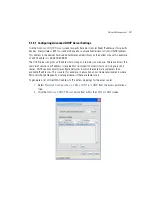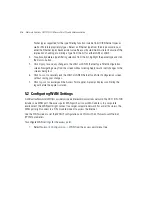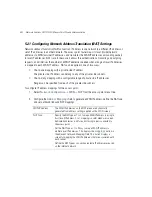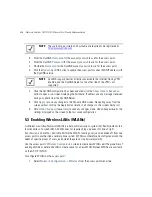Motorola Solutions AP-7131N-FGR Access Point Product Reference Guide
5-14
3.
Specify a lease period in seconds for available IP addresses using the
DHCP Lease Time
(Seconds)
parameter. An IP address is reserved for re-connection for the length of time you
specify. The default interval is 86400 seconds.
4.
Click the
Add
button to create a new table entry within the
Reserved Clients
field.
If a statically mapped IP address is within the IP address range in use by the DHCP server,
that IP address may still be assigned to another client. To avoid this, ensure all statically
mapped IP addresses are outside of the IP address range assigned to the DHCP server.
If multiple entries exist within the Reserved Clients field, use the scroll bar to the right of
the window to navigate.
5.
Click the
Del
(delete) button to remove a selected table entry.
6.
Click
OK
to return to the LAN1 or LAN2 page, where the updated settings within the
Advanced DHCP Server
screen can be saved by clicking the
Apply
button.
7.
Click
Cancel
to undo any changes made. Undo Changes reverts the settings displayed to
the last saved configuration.
5.1.2.2 Setting the Type Filter Configuration
Each access point LAN (either LAN1 or LAN2) can keep a list of frame types that it forwards or
discards. The Type Filtering feature prevents specific (a potentially unneccesary) frames from being
processed by the access point in order to improve throughput. These include certain broadcast frames
from devices that consume bandwidth, but are unnecessary to access point operations.
Use the
Ethernet Type Filter Configuration
screen to build a list of filter types and configure them
as either allowed or denied for use with the this particular LAN.
To configure type filtering on the access point:
1.
Select
Network Configuration
->
LAN
->
LAN1 (or LAN2)
->
Type Filter
from the access
point menu tree.
The
Ethernet Type Filter Configuration
screen displays for the LAN. No Ethernet types
are displayed (by default) when the screen is first launched.
Summary of Contents for P-7131N-FGR
Page 1: ...Motorola Solutions AP 7131N FGR Product Reference Guide M ...
Page 3: ...AP 7131N FGR Access Point Product Reference Guide ...
Page 4: ......
Page 14: ...Motorola Solutions AP 7131N FGR Access Point Product Reference Guide 10 ...
Page 46: ...Motorola Solutions AP 7131N FGR Access Point Product Reference Guide 1 30 ...
Page 57: ...Hardware Installation 2 11 ...
Page 70: ...Motorola Solutions AP 7131N FGR Access Point Product Reference Guide 2 24 ...
Page 90: ...Motorola Solutions AP 7131N FGR Access Point Product Reference Guide 3 20 ...
Page 224: ...Motorola Solutions AP 7131N FGR Access Point Product Reference Guide 5 78 ...
Page 296: ...Motorola Solutions AP 7131N FGR Access Point Product Reference Guide 6 72 ...
Page 692: ...Motorola Solutions AP 7131N FGR Access Point Product Reference Guide B 10 ...
Page 699: ......