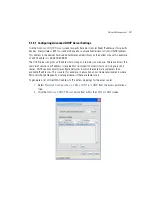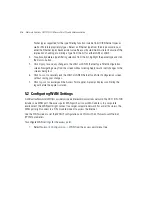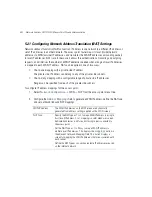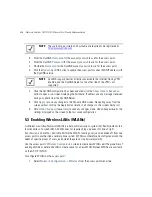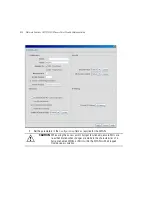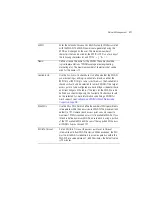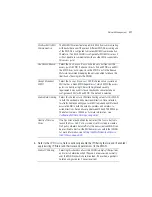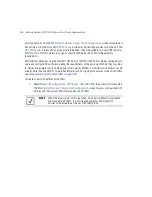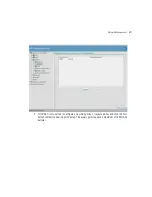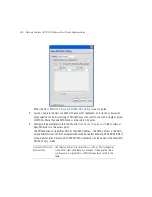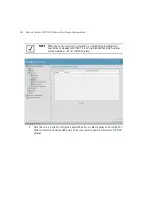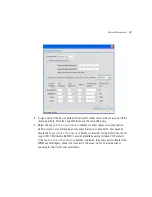Motorola Solutions AP-7131N-FGR Access Point Product Reference Guide
5-26
3.
Enter the DynDNS
Username
for the account you wish to use for the access point.
4.
Enter the DynDNS
Password
for the account you wish to use for the access point.
5.
Provide the
Hostname
for the DynDNS account you wish to use for the access point.
6.
Click the
Update DynDNS
button to update the access point’s current WAN IP address with
the DynDNS service.
7.
Once the DynDNS configuration has been updated, click the
Show Update Response
button to open a sub-screen displaying the hostname, IP address and any messages received
during an update from the DynDNS Server.
8.
Click
Apply
to save any changes to the Dynamic DNS screen. Navigating away from the
screen without clicking the Apply button results in all changes to the screens being lost.
9.
Click
Undo Changes
(if necessary) to undo any changes made. Undo Changes reverts the
settings displayed on the screen to the last saved configuration.
5.3 Enabling Wireless LANs (WLANs)
A
Wireless Local Area Network (WLAN)
is a data-communications system that flexibly extends the
functionalities of a wired LAN. A WLAN does not require lining up devices for line-of-sight
transmission, and are thus, desirable. Within the WLAN, roaming users can be handed off from one
access point to another like a cellular phone system. WLANs can therefore be configured around the
needs of specific groups of users, even when they are not in physical proximity.
Use the access point’s
Wireless Configuration
screen to create new WLANs, edit the properties of
existing WLANs or delete a WLAN to create space for a new WLAN. Sixteen WLANs are available
on the AP-7131N-FGR.
To configure WLANs on the access point:
1.
Select
Network Configuration
->
Wireless
from the access point menu tree.
NOTE
The username, password and hostname are required to be registered at
http://www.dyndns.com
.
NOTE
DynDNS supports devices directly connected to the Internet. Having VPN
enabled, and the DynDNS Server on the other side of the VPN is not
supported.
Summary of Contents for P-7131N-FGR
Page 1: ...Motorola Solutions AP 7131N FGR Product Reference Guide M ...
Page 3: ...AP 7131N FGR Access Point Product Reference Guide ...
Page 4: ......
Page 14: ...Motorola Solutions AP 7131N FGR Access Point Product Reference Guide 10 ...
Page 46: ...Motorola Solutions AP 7131N FGR Access Point Product Reference Guide 1 30 ...
Page 57: ...Hardware Installation 2 11 ...
Page 70: ...Motorola Solutions AP 7131N FGR Access Point Product Reference Guide 2 24 ...
Page 90: ...Motorola Solutions AP 7131N FGR Access Point Product Reference Guide 3 20 ...
Page 224: ...Motorola Solutions AP 7131N FGR Access Point Product Reference Guide 5 78 ...
Page 296: ...Motorola Solutions AP 7131N FGR Access Point Product Reference Guide 6 72 ...
Page 692: ...Motorola Solutions AP 7131N FGR Access Point Product Reference Guide B 10 ...
Page 699: ......