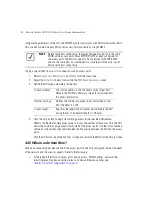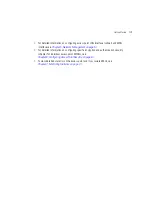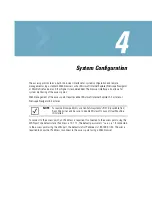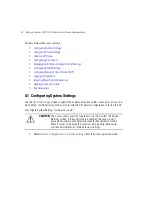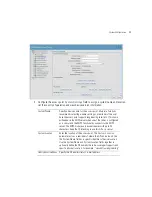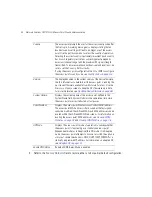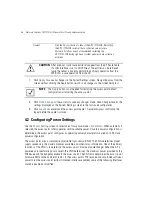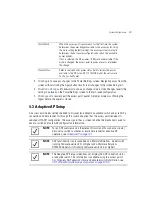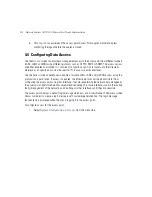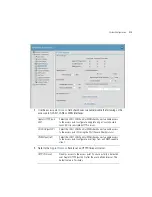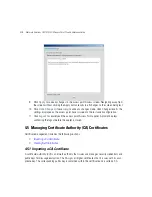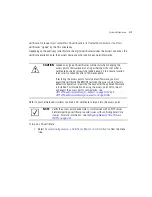Motorola Solutions AP-7131N-FGR Access Point Product Reference Guide
4-6
7.
Click
Apply
to save any changes to the System Settings screen. Navigating away from the
screen without clicking the Apply button results in all changes to the screen being lost.
8.
Click
Undo Changes
(if necessary) to undo any changes made. Undo Changes reverts the
settings displayed on the System Settings screen to the last saved configuration.
9.
Click
Logout
to securely exit the access point applet. A prompt displays confirming the
logout before the applet is closed.
4.2 Configuring Power Settings
Use the
Power Setting
screen to select one of two power modes,
3af
or
Auto.
When automatic is
selected, the access point safely operates within available power. Once the power configuration is
determined, the access point configures its operating power characteristics based on its SKU and
power configuration.
The access point uses a
complex programmable logic device
(CPLD). The CPLD determines proper
supply sequencing, the maximum power available and other status information. One of the primary
functions of the CPLD is to determine the access point’s maximum power budget. When the AP is
powered on (or performing a cold reset), the CPLD determines the maximum power provided by the
POE device and the budget available to the access point. The CPLD also determines the access point
hardware SKU and the number of radios. If the access point’s POE resource cannot provide sufficient
power to run the access point (with all intended interfaces enabled), some of the following interfaces
could be disabled or modified:
Restart
Click the
Restart
button to reboot the AP-7131N-FGR. Restarting
the AP-7131N-FGR resets all data collection values to zero.
Motorola Solutions does not recommend restarting the
AP-7131N-FGR during significant system uptime or data collection
activities.
CAUTION
After a reboot, static route entries disappear from the AP Route Table
if a LAN Interface is set to DHCP Client. The entries can be retrieved
(once the reboot is done) by performing an Apply operation from the
WEB UI or a save operation from the CLI.
NOTE
The
Apply
button is not needed for restoring the access point default
configuration or restarting the access point.
Summary of Contents for P-7131N-FGR
Page 1: ...Motorola Solutions AP 7131N FGR Product Reference Guide M ...
Page 3: ...AP 7131N FGR Access Point Product Reference Guide ...
Page 4: ......
Page 14: ...Motorola Solutions AP 7131N FGR Access Point Product Reference Guide 10 ...
Page 46: ...Motorola Solutions AP 7131N FGR Access Point Product Reference Guide 1 30 ...
Page 57: ...Hardware Installation 2 11 ...
Page 70: ...Motorola Solutions AP 7131N FGR Access Point Product Reference Guide 2 24 ...
Page 90: ...Motorola Solutions AP 7131N FGR Access Point Product Reference Guide 3 20 ...
Page 224: ...Motorola Solutions AP 7131N FGR Access Point Product Reference Guide 5 78 ...
Page 296: ...Motorola Solutions AP 7131N FGR Access Point Product Reference Guide 6 72 ...
Page 692: ...Motorola Solutions AP 7131N FGR Access Point Product Reference Guide B 10 ...
Page 699: ......