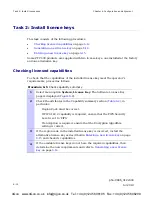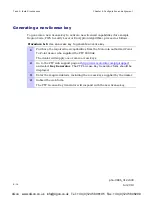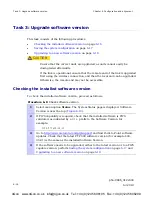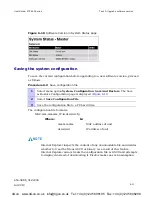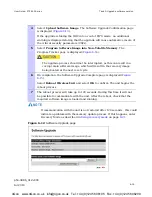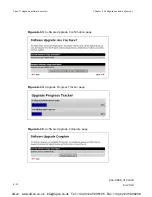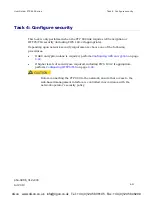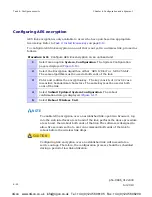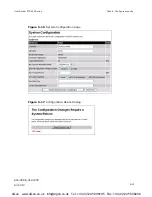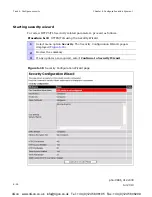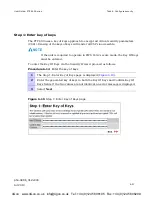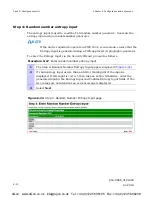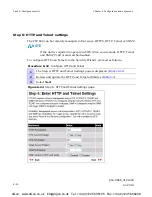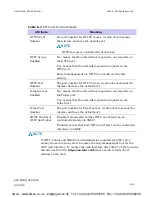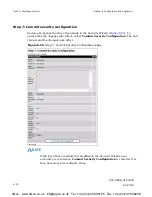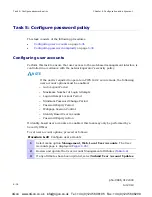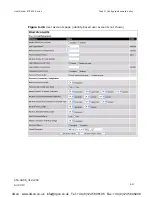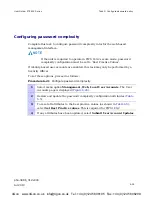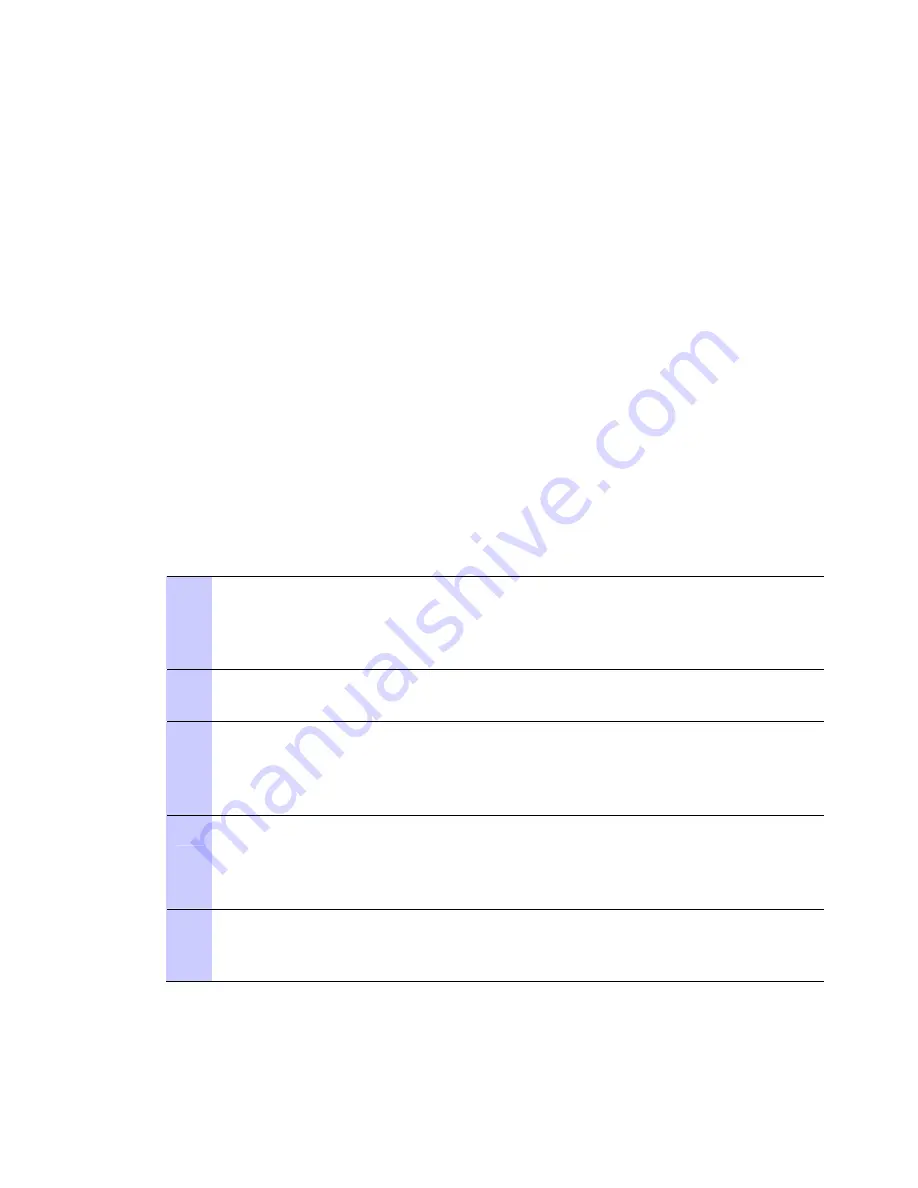
User Guide: PTP 600 Series
Task 4: Configure security
phn-0896_012v000
Jul 2010
6-25
Prerequisites for FIPS 140-2
If the unit is required to operate in FIPS 140-2 secure mode, perform these checks
before starting the Security Wizard. For more information on FIPS 140-2 secure mode,
refer to
FIPS 140-2
on page
1-56
.
Ensure that the following cryptographic material has been generated using a FIPS-
approved cryptographic generator:
•
Key Of Keys
•
TLS Private Key and Public Certificates
•
Entropy Input
•
Wireless Link Encryption Key for AES
Ensure that the web browsers used are enabled for HTTPS/TLS operation using FIPS-
approved cipher specifications.
To check that the unit is capable of supporting FIPS 140-2 operation, proceed as
follows:
Procedure 6-12 Check for FIPS 140-2 capability
1
Check that the hardware is capable of supporting FIPS 140-2. This includes
checking the silver tamper-evident labels, the hardware platform part
number and the the hardware version. For more information, refer to
Hardware security
on page
1-56
.
2
If the hardware does not support FIPS 140-2, apply the hardware security
upgrade kit.
3
Check the capability summary in the Software License Key page to ensure
that the current license key supports AES and FIPS 140-2. If necessary,
obtain an access key and generate a new license key. For more information,
refer to
Task 2: Install license keys
on page
6-12
.
4
Check the installed software version in the System Status page to ensure
that the software image is FIPS validated. If necessary, upgrade to the latest
FIPS validated image. For more information, refer to
Task 3: Upgrade
software version
on page
6-16
.
5
To confirm that all of the above steps have been completed, check that the
FIPS 140-2 Validated logo is displayed in the Navigation Bar. For more
information, refer to
Indication of FIPS 140-2 capability
on page
1-58
.
4Gon www.4Gon.co.uk info@4gon.co.uk Tel: +44 (0)1245 808195 Fax: +44 (0)1245 808299