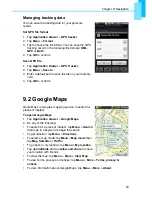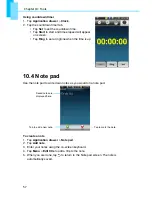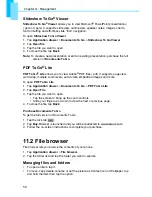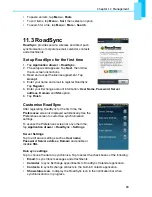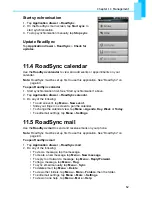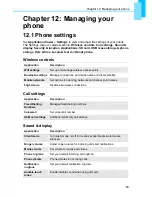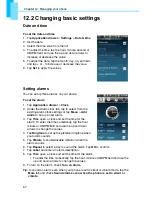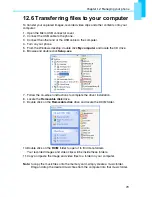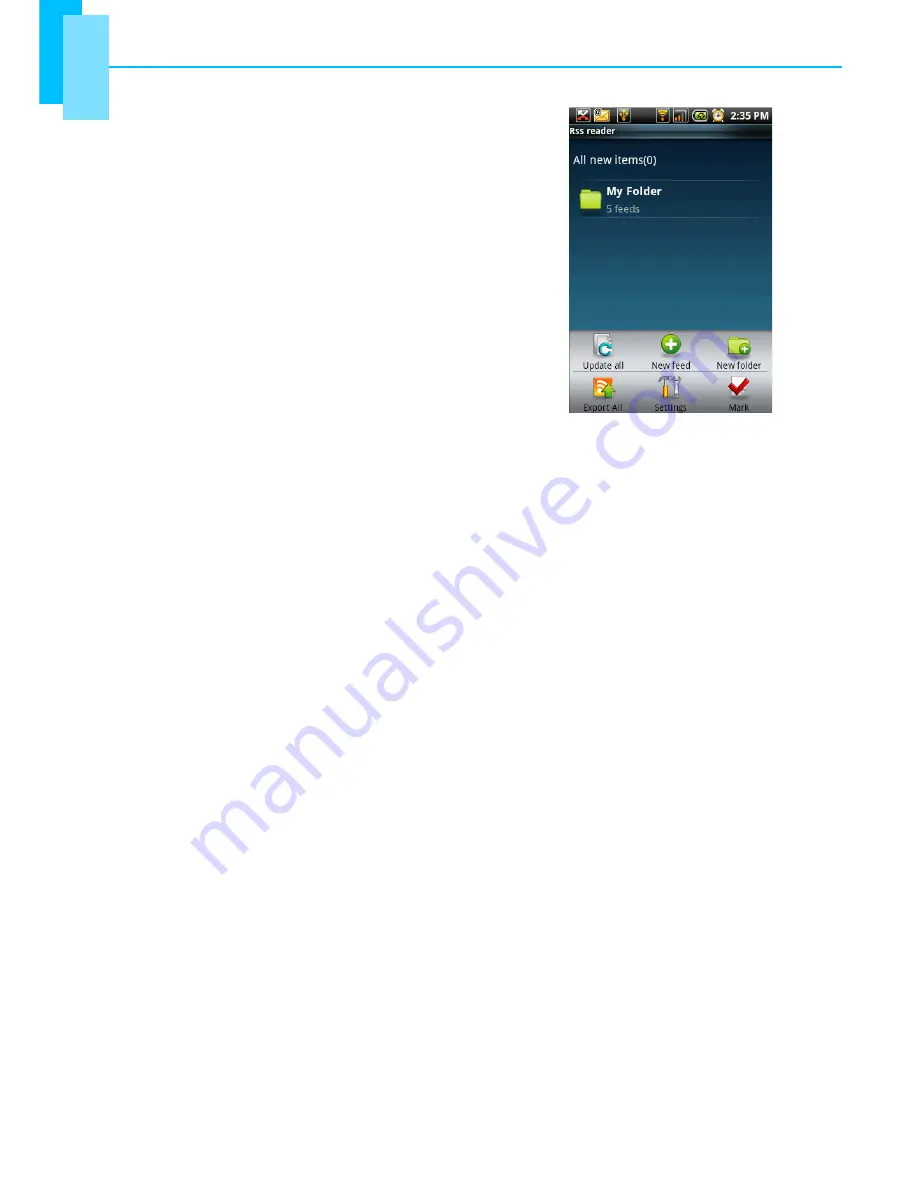
Chapter 11: Management
63
11.6 Rss reader
Use the
Rss reader
to get live updates from your
favourite websites.
Add a new Rss feed
1. Tap
Application drawer
>
Rss reader
.
2. Tap
Menu
>
New feed
.
3. Tap an import option:
•
Import from OPML file
: select a file from the
SD card.
•
Import OPML from Internet
: enter the URL to
import OPML from.
•
Manual Add
: manually enter a URL.
•
Import from Google reader
: sign in to Google
reader to import feed.
4. Tap
OK
to confirm.
Update Rss feed
1. Tap
Application drawer
>
Rss reader
.
2. Tap
Menu
>
Update all
to update the RSS feeds.
New feeds will be displayed in the RSS feed inbox.