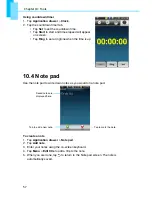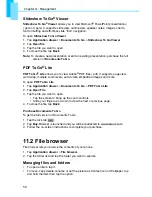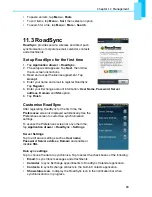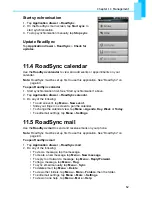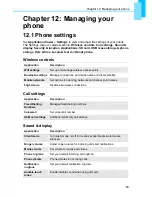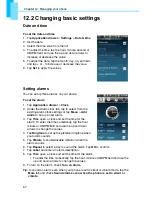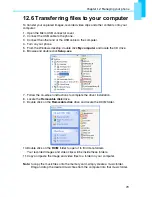Chapter 12: Managing your phone
70
12.6 Transferring files to your computer
To transfer your captured images, recorded video clips and other contents onto your
computer:
1. Open the Micro USB connector cover.
2. Connect the USB cable to the phone.
3. Connect the other end of the USB cable to the computer.
4. Turn on your phone.
5. From the Windows desktop, double click
My computer
and locate the CD drive.
6. Browse and double click
Setup.exe
.
7. Follow the on-screen instructions to complete the driver installation.
8. Locate the
Removable disk
drive.
9. Double click on the
Removable disk
drive and locate the DCIM folder.
10. Double click on the
DCIM
folder to open it to find more folders.
Your recorded images and video clips will be inside these folders.
11. Copy and paste the image and video files to a folder on your computer.
Note:
to copy the music files onto the memory card, simply create a music folder.
Drag and drop the desired music files from the computer into that music folder.