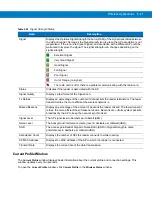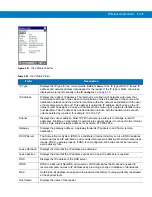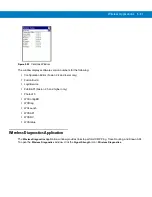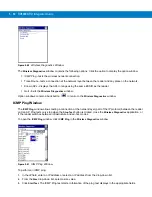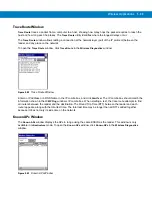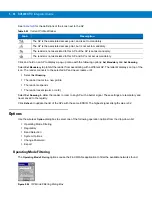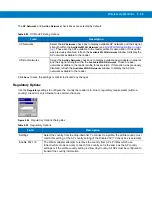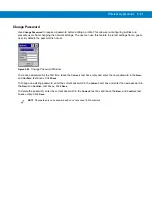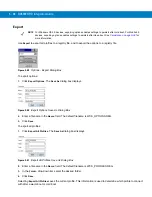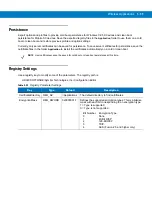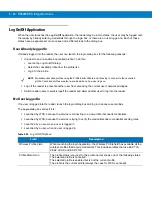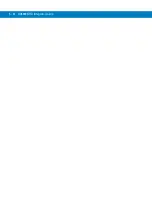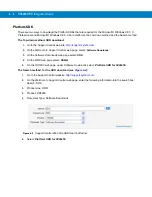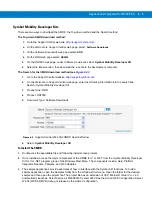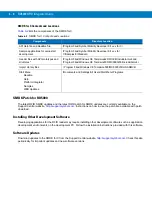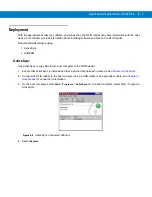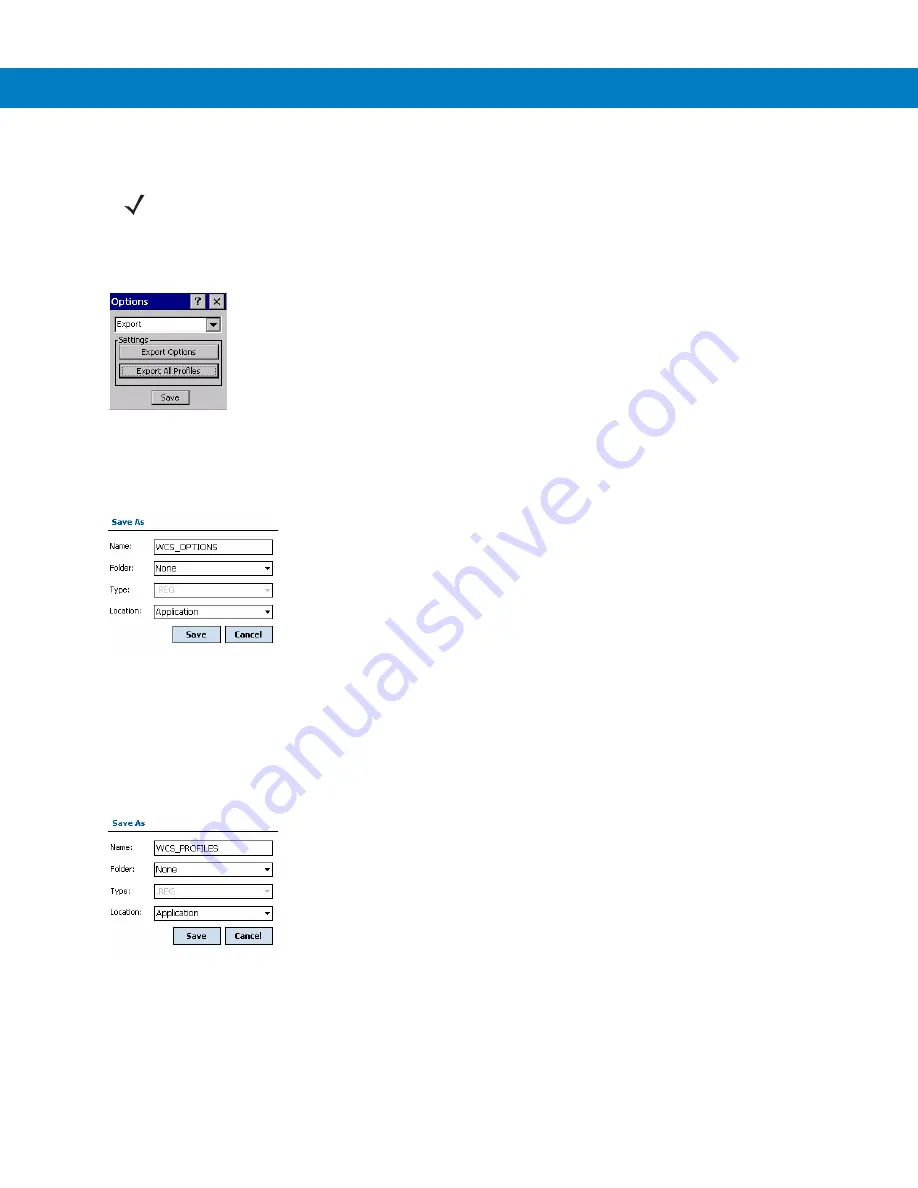
5 - 38 RD5000 RFID Integrator Guide
Export
Use
Export
to export all profiles to a registry file, and to export the options to a registry file.
Figure 5-49
Options - Export Dialog Box
To export options:
1.
Click
Export Options
. The
Save As
dialog box displays.
Figure 5-50
Export Options Save As Dialog Box
2.
Enter a filename in the
Name:
field. The default filename is WCS_OPTIONS.REG.
3.
Click
Save
.
To export all profiles:
1.
Click
Export All Profiles
. The
Save As
dialog box displays.
Figure 5-51
Export All Profiles Save As Dialog Box
2.
Enter a filename in the
Name:
field. The default filename is WCS_PROFILES.REG.
3.
In the
Folder:
drop-down list, select the desired folder.
4.
Click
Save
.
Selecting
Export All Profiles
saves the current profile. This information is used to determine which profile to connect
with after a warm boot or cold boot.
NOTE
For Windows CE 5.0 devices, exporting options enables settings to persists after cold boot. For Mobile 5.0
devices, exporting options enables settings to persists after clean boot. See
Persistence on page 5-39
for
more information.
Summary of Contents for RD5000
Page 1: ...RD5000 RFID Reader Integrator Guide ...
Page 2: ......
Page 3: ...RD5000 RFID Integrator Guide 72E 109786 01 Rev A March 2008 ...
Page 6: ...iv RD5000 RFID Integrator Guide ...
Page 14: ...xii RD5000 RFID Integrator Guide ...
Page 58: ...3 12 RD5000 RFID Integrator Guide ...
Page 112: ...5 42 RD5000 RFID Integrator Guide ...
Page 176: ...7 38 RD5000 RFID Integrator Guide ...
Page 210: ...8 34 RD5000 RFID Integrator Guide ...
Page 218: ...A 4 RD5000 RFID Integrator Guide ...
Page 227: ......