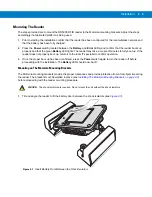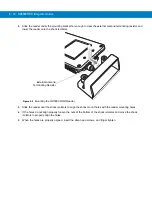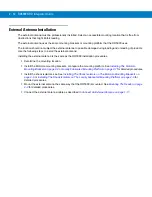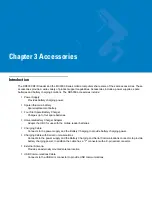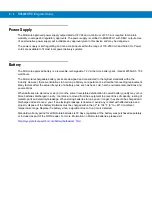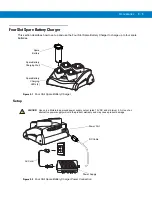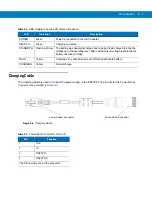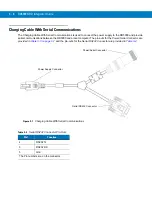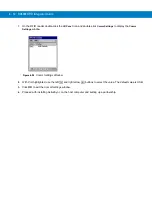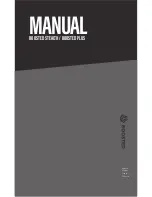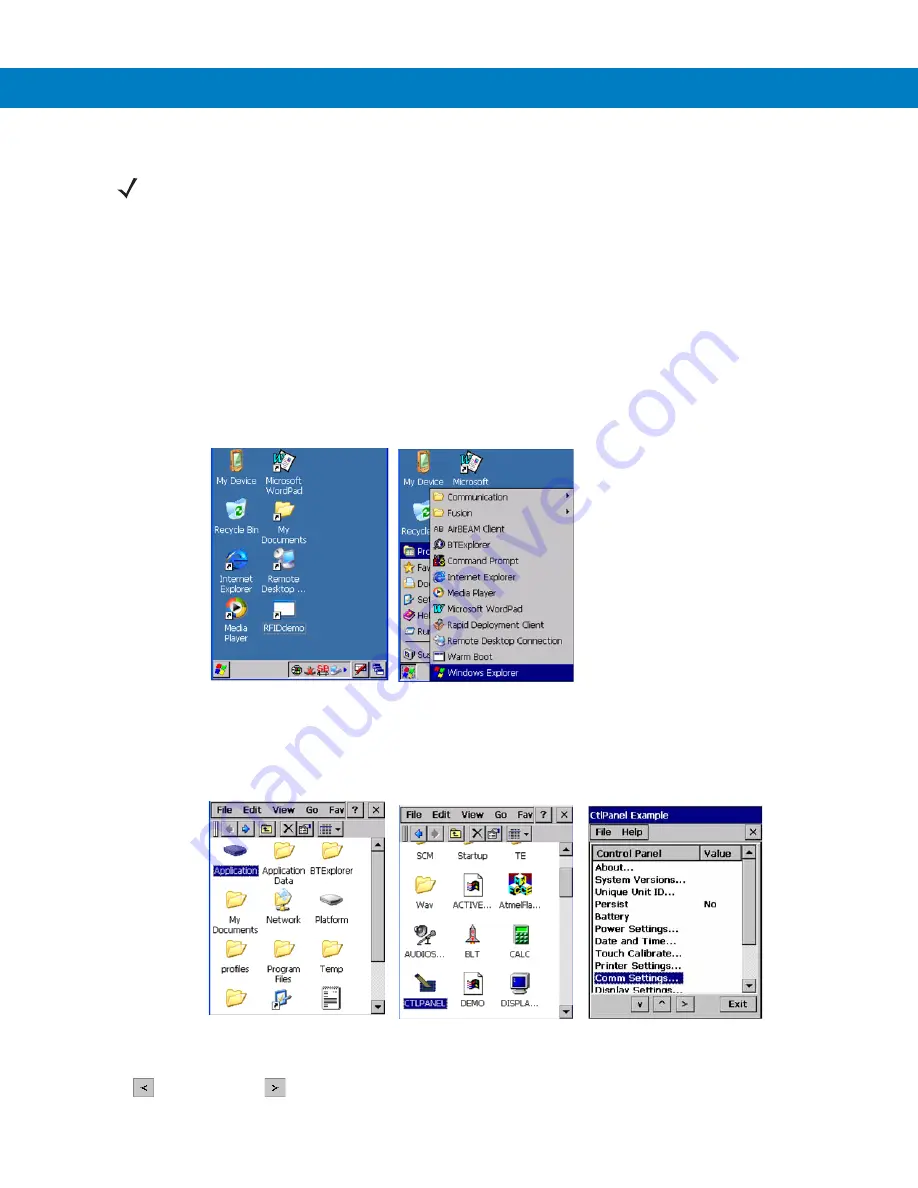
3 - 10 RD5000 RFID Integrator Guide
7.
Upon connection, synchronization occurs automatically.
USB Connection Setup (Windows CE 5.0)
The RD5000 USB setup is controlled through the CTLPanel. The default setting is USB, to confirm or change the
setting perform the following.
From the RD5000 main window (see
Figure 3-10
) click
Start - Programs - Windows Explorer
to access the Explorer
application.
Figure 3-10
Main Windows
From main Explorer window (see
Figure 3-10
) click
Application - CTLPANEL
to access the CTLPANEL utility. The
CtlPanel window appears (see
Figure 3-11
). Double-click on
Comm Settings
to access the USB settings window.
Figure 3-11
Explorer Windows
With
Port
highlighted, confirm that the
Com
port default value is set to
USB Default
. To change the value use the
left
and right arrow
buttons to select
USB Default
.
NOTE
The cradle requires a dedicated port. It cannot share a port with an internal modem or other device. Refer
to the computer user manual supplied to locate the serial port(s).
Summary of Contents for RD5000
Page 1: ...RD5000 RFID Reader Integrator Guide ...
Page 2: ......
Page 3: ...RD5000 RFID Integrator Guide 72E 109786 01 Rev A March 2008 ...
Page 6: ...iv RD5000 RFID Integrator Guide ...
Page 14: ...xii RD5000 RFID Integrator Guide ...
Page 58: ...3 12 RD5000 RFID Integrator Guide ...
Page 112: ...5 42 RD5000 RFID Integrator Guide ...
Page 176: ...7 38 RD5000 RFID Integrator Guide ...
Page 210: ...8 34 RD5000 RFID Integrator Guide ...
Page 218: ...A 4 RD5000 RFID Integrator Guide ...
Page 227: ......