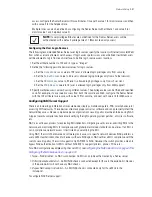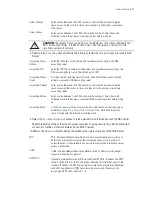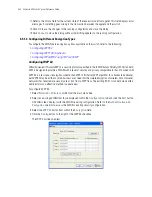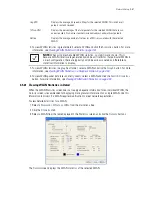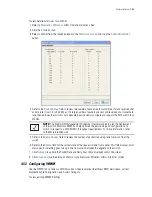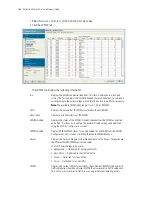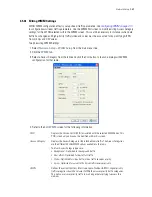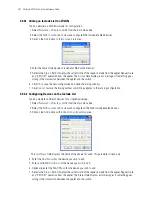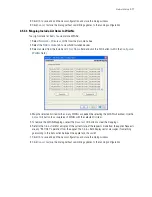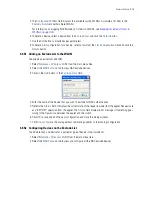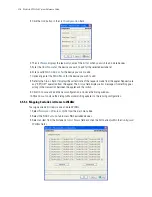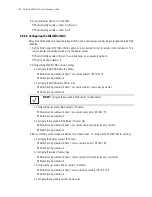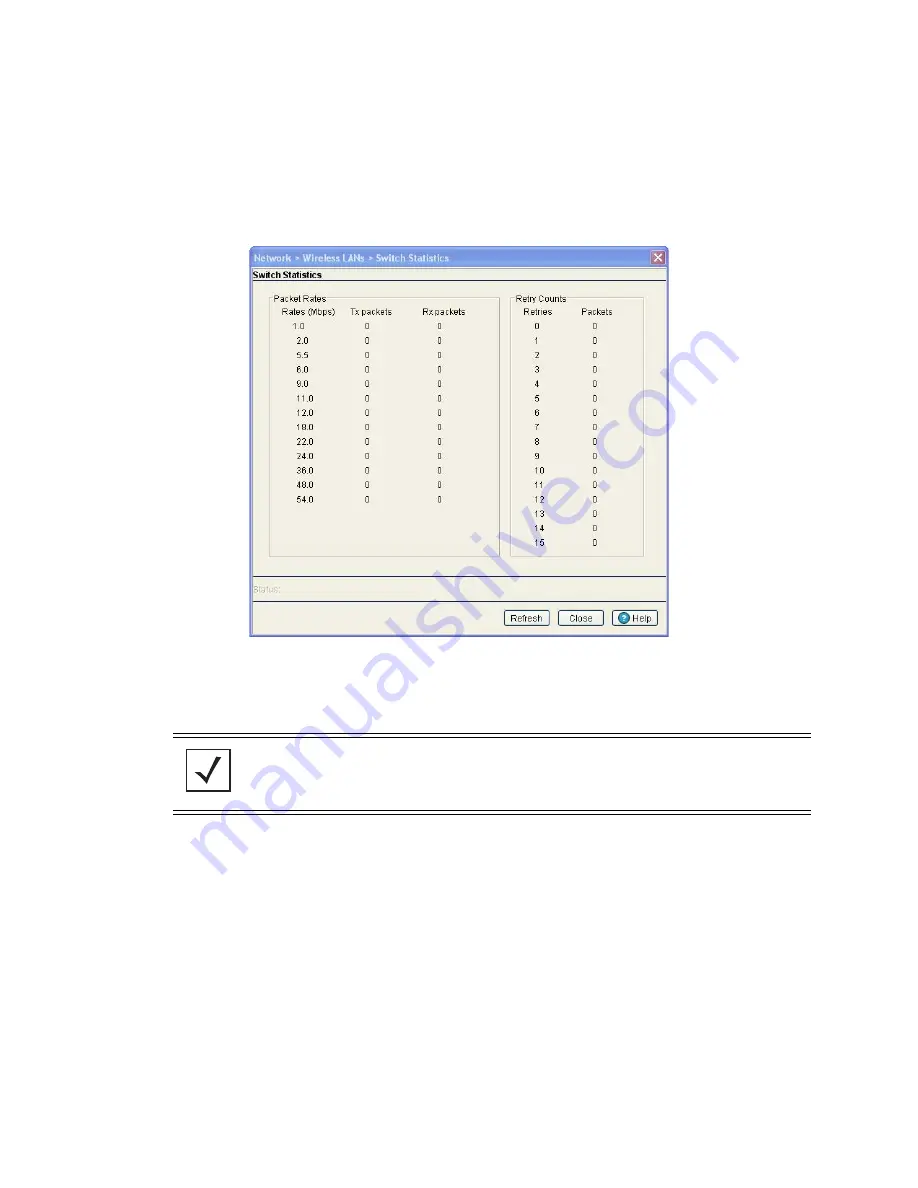
Network Setup
4-65
To view detailed statistics for a WLAN:
1. Select a
Network
>
Wireless LANs
from the main menu tree.
2. Click the
Statistics
tab.
3. Select a WLAN from the table displayed in the
Statistics screen
and click the
Switch Statistics
button.
4. Refer to the
Packet Rates
field to review the number of packets both transmitted (Tx) and received (Rx)
at data rates from 1.0 to 54.0 Mbps. If a large number of packets are sent and received at a slower data
rate, then perhaps the switch is not adequately positioned or configured to support the MUs within that
WLAN.
5. Refer to the
Retry Counts
field to review the number of packets requiring retransmission from the
switch.
6. Refer to the
Status
field for the current state of the requests made from applet. This field displays error
messages if something goes wrong in the transaction between the applet and the switch.
7. Click
Refresh
to update the Packet Rate and Retry Count data displayed within the screen.
8. Click
Close
to close the dialog and return to the Network > Wireless LANs > Statistics screen.
4.5.3 Configuring WMM
Use the
WMM
tab to review a WLAN’s current index (numerical identifier), SSID, description, current
enabled/disabled designation, and Access Category.
To view existing WMM Settings:
NOTE:
The
Motorola RF Management Software
is recommended to plan the deployment
of the switch. Motorola RFMS can help optimize the positioning and configuration of a
switch in respect to a WLAN’s MU throughput requirements. For more information, refer
to the Motorola Web site.
Summary of Contents for RFS Series
Page 1: ...M Motorola RFS Series Wireless LAN Switches WiNG System Reference Guide ...
Page 10: ...TOC 8 Motorola RF Switch System Reference Guide ...
Page 56: ...2 8 Motorola RF Switch System Reference ...
Page 334: ...5 52 Motorola RF Switch System Reference 2 Select the MU Status tab ...
Page 510: ...7 32 Motorola RF Switch System Reference Guide ...
Page 534: ...8 24 Motorola RF Switch System Reference Guide ...
Page 570: ...C 14 Motorola RF Switch System Reference Guide ...
Page 589: ......