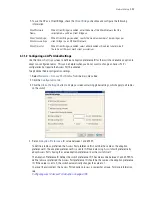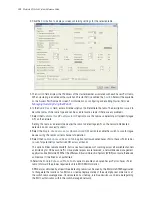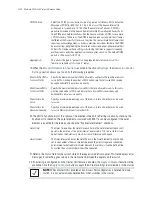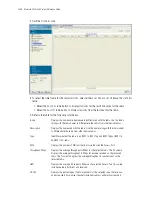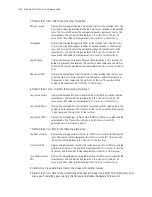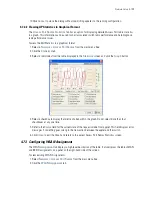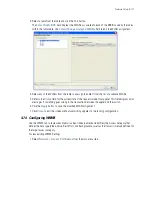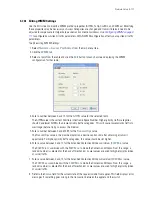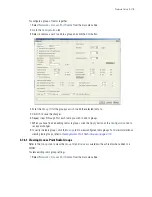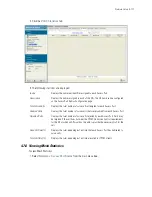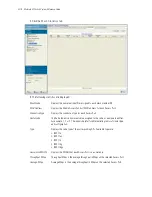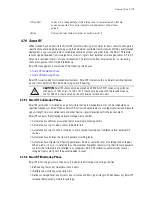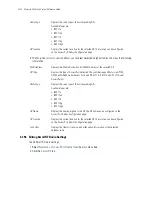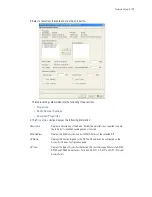Network Setup
4-109
10.Click
Cancel
to close the dialog without committing updates to the running configuration.
4.7.2.2 Viewing AP Statistics in Graphical Format
The
Access Port Radios Statistics
tab has an option for displaying detailed Access Port radio statistics
in a graph. This information can be used to chart associated switch radio performance and help diagnose
radio performance issues.
To view the MU Statistics in a graphical format:
1. Select a
Network
>
Access Port Radios
from the main menu tree.
2. Click the
Statistics
tab.
3. Select a radio index from the table displayed in the
Statistics
screen and click the
Graph
button.
4. Select a checkbox to display that metric charted within the graph. Do not select more than four
checkboxes at any one time.
5. Refer to the
Status
field for the current state of the requests made from applet. This field displays error
messages if something goes wrong in the transaction between the applet and the switch.
6. Click
Close
to exit the Graph and return to the parent Access Port Radios Statistics screen.
4.7.3 Configuring WLAN Assignment
The
WLAN Assignment
tab displays a high-level description of the radio. It also displays the radios WLAN
and BSSID assignments on a panel on the right-hand side of the screen.
To view existing WLAN Assignments:
1. Select
Network
>
Access Port Radios
from the main menu tree.
2. Click the
WLAN Assignment
tab.
Summary of Contents for RFS Series
Page 1: ...M Motorola RFS Series Wireless LAN Switches WiNG System Reference Guide ...
Page 10: ...TOC 8 Motorola RF Switch System Reference Guide ...
Page 56: ...2 8 Motorola RF Switch System Reference ...
Page 334: ...5 52 Motorola RF Switch System Reference 2 Select the MU Status tab ...
Page 510: ...7 32 Motorola RF Switch System Reference Guide ...
Page 534: ...8 24 Motorola RF Switch System Reference Guide ...
Page 570: ...C 14 Motorola RF Switch System Reference Guide ...
Page 589: ......