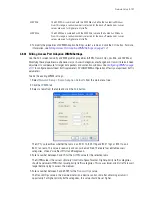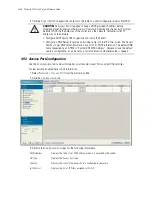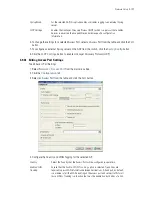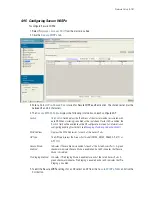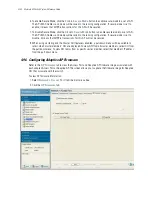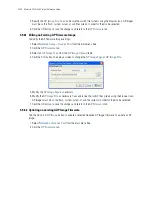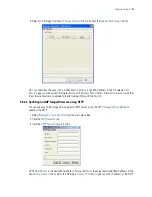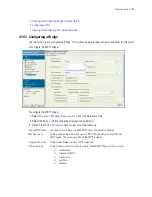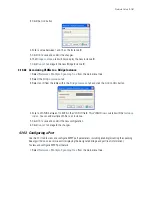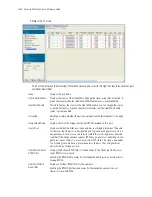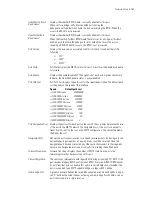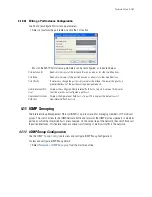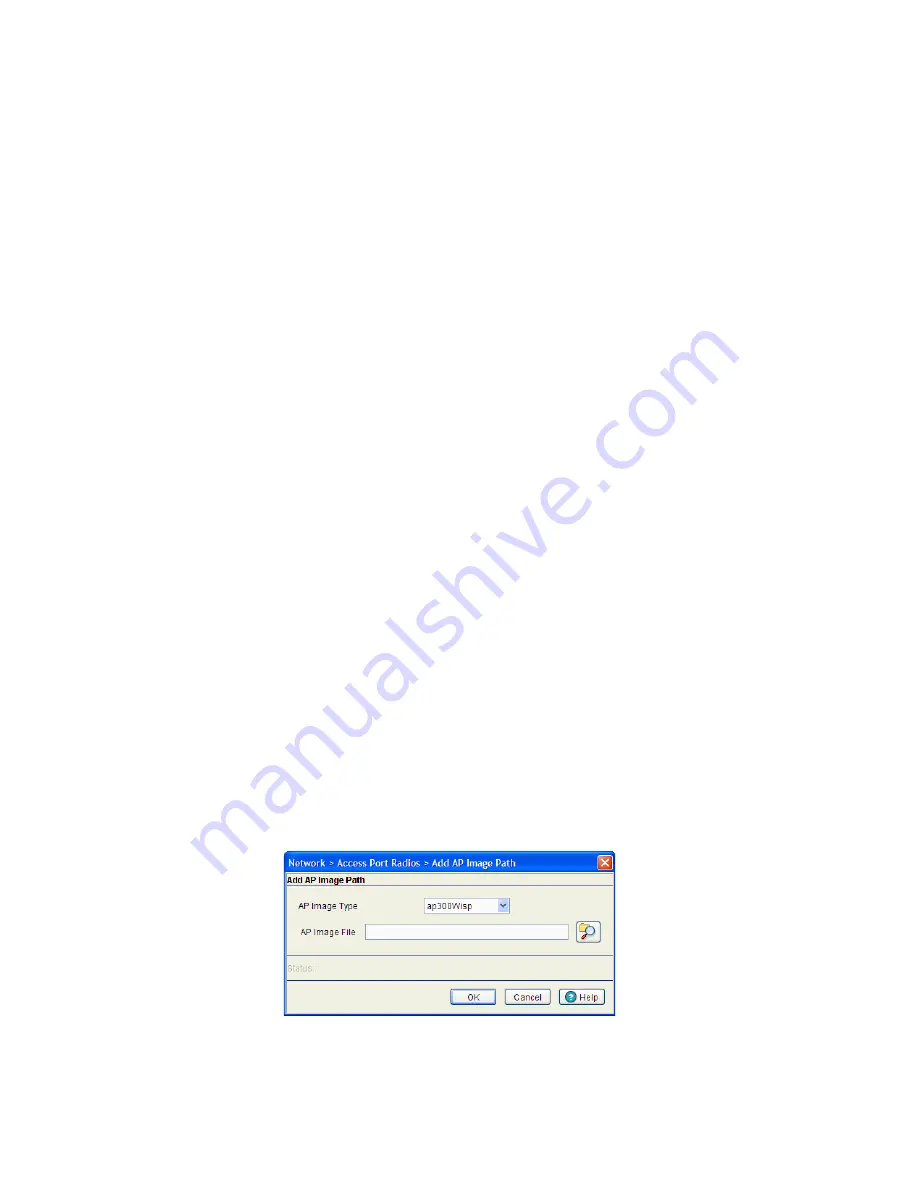
Network Setup
4-153
1. Enable or disable Adaptive AP Automatic Update (AAP Automatic Update).
2. View the firmware information displayed per Adaptive AP type with the following data:
3. To add a new AP firmware image, click the
Add
button.
4. To edit the details of an AP firmware image, highlight an AP image type and click the
Edit
button.
5. To delete an existing AP firmware image, highlight an AP image type and click the
Delete
button.
To modify the AP Firmware Image settings:
1. Select
Network Setup
>
Access Port
from the main menu tree.
2. Click the
AP Firmware
tab.
3. Click the
Add
button to display a screen to configure the
AP Image Type
and
AP Image File
.
4. Specify the
AP Image Type
.
AAP Automatic
Update
Check this box to enable automatic update of Access Port or Adaptive AP firmware
when an Access Port or Adaptive AP associates with the switch. The AP image file
used for automatic update are specified in the
AP Image Upload Table
below.
Firmware Update
Mode
Select
FTP
or
SFTP
for specifying the firmware update mode. If you select the FTP
radio button, the
Update AAP Image
and the
SFTP Image Update
buttons will
be disabled.
AP Image Type
The AP image type is the model of Access Port or Adaptive AP, which the firmware
is used with. Available image types are:
• ap300Wisp
• ap300Wispe
• ap300lpsSensor
• ap100
• ap4131
• ap4131Revert
• ap5131
• ap5181
• ap7131
• ap650
AP Image File
Displays the filename of the image file associated with the
AP Image Type
.
Summary of Contents for RFS Series
Page 1: ...M Motorola RFS Series Wireless LAN Switches WiNG System Reference Guide ...
Page 10: ...TOC 8 Motorola RF Switch System Reference Guide ...
Page 56: ...2 8 Motorola RF Switch System Reference ...
Page 334: ...5 52 Motorola RF Switch System Reference 2 Select the MU Status tab ...
Page 510: ...7 32 Motorola RF Switch System Reference Guide ...
Page 534: ...8 24 Motorola RF Switch System Reference Guide ...
Page 570: ...C 14 Motorola RF Switch System Reference Guide ...
Page 589: ......