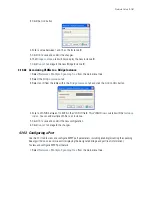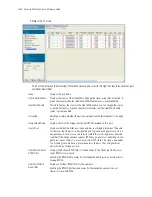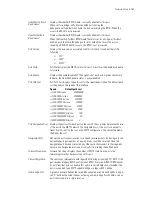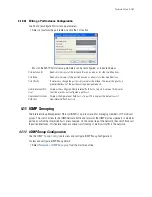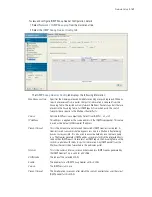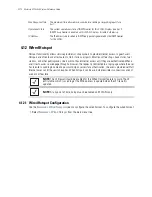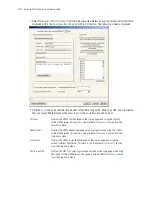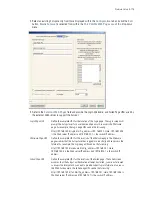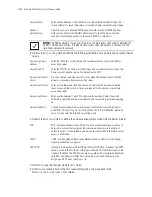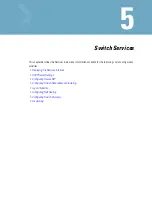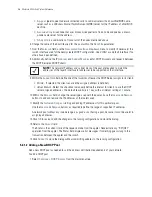4-172
Motorola RF Switch System Reference Guide
1. Select
Network
>
Wired Hotspot
from the main menu tree. Select an existing hotspot entry from those
displayed within the
Configuration
tab and click the
Edit
button. The following screen is displayed.
2. Click the
Login
tab and enter the title, header, footer, Small Logo URL, Main Logo URL, and Descriptive
Text you would like to display when users log in to the switch-maintained hotspot.
Title Text
Displays the HTML text displayed on the Login page when using the switch’s
internal Web server. This option is only available if
Internal
is chosen from the
drop-down menu.
Header Text
Displays the HTML header displayed on the Login page when using the switch’s
internal Web server. This option is only available if
Internal
is chosen from the
drop-down menu.
Footer Text
Displays the HTML footer text displayed on the Login page when using the
switch’s internal Web server. This option is only available if
Internal
is chosen
from the drop-down menu.
Small Logo URL
Displays the URL for a small logo image displayed on the Login page when using
the switch’s internal Web server. This option is only available if
Internal
is chosen
from the drop-down menu.
Summary of Contents for RFS Series
Page 1: ...M Motorola RFS Series Wireless LAN Switches WiNG System Reference Guide ...
Page 10: ...TOC 8 Motorola RF Switch System Reference Guide ...
Page 56: ...2 8 Motorola RF Switch System Reference ...
Page 334: ...5 52 Motorola RF Switch System Reference 2 Select the MU Status tab ...
Page 510: ...7 32 Motorola RF Switch System Reference Guide ...
Page 534: ...8 24 Motorola RF Switch System Reference Guide ...
Page 570: ...C 14 Motorola RF Switch System Reference Guide ...
Page 589: ......